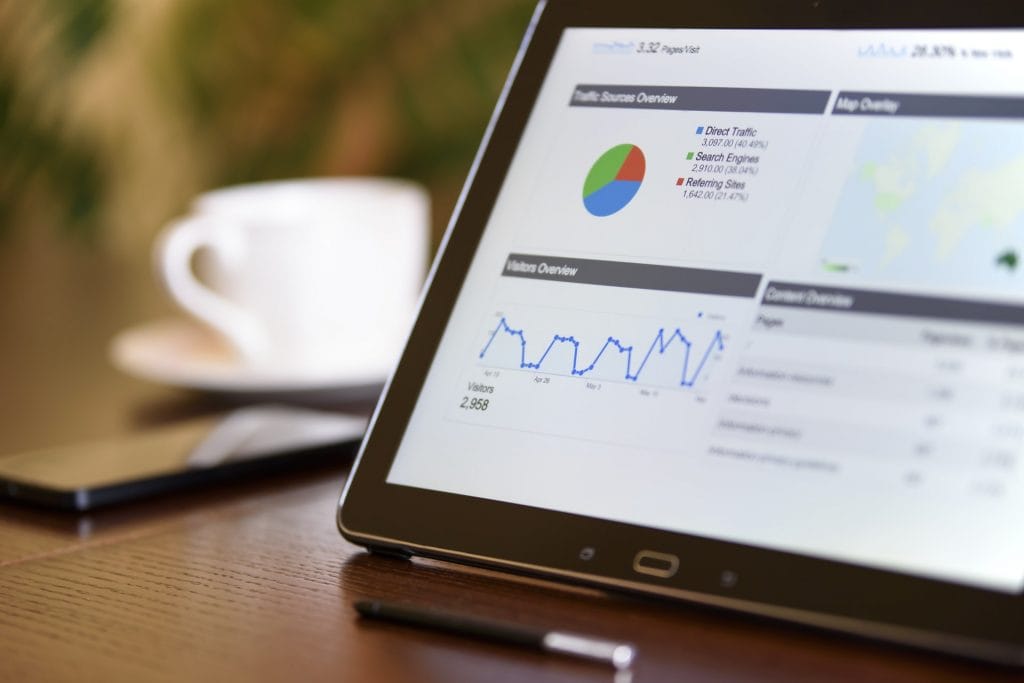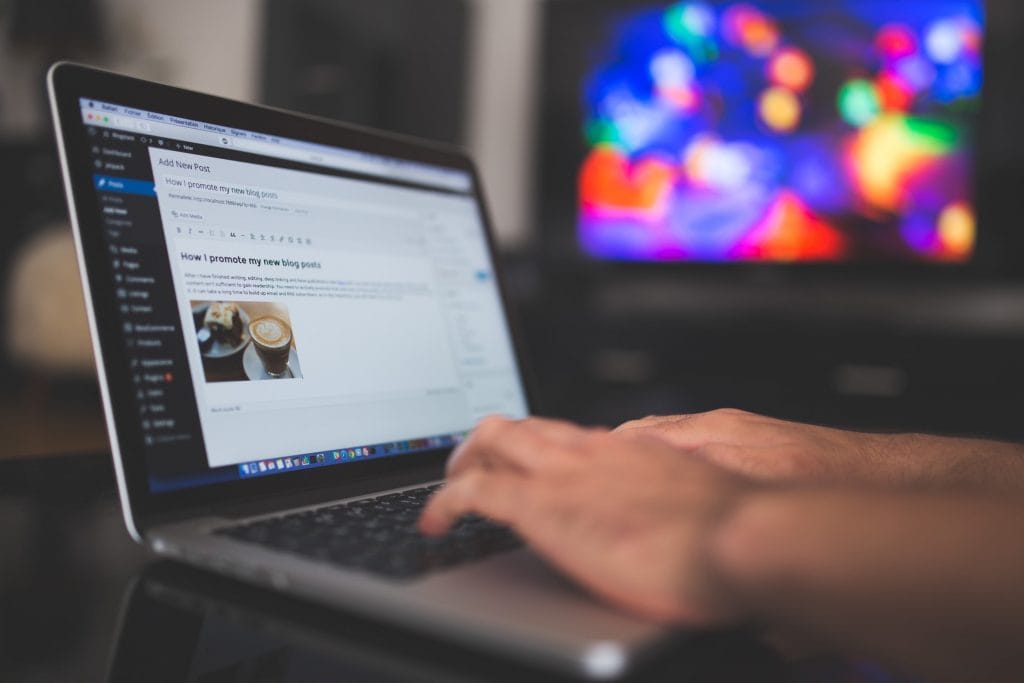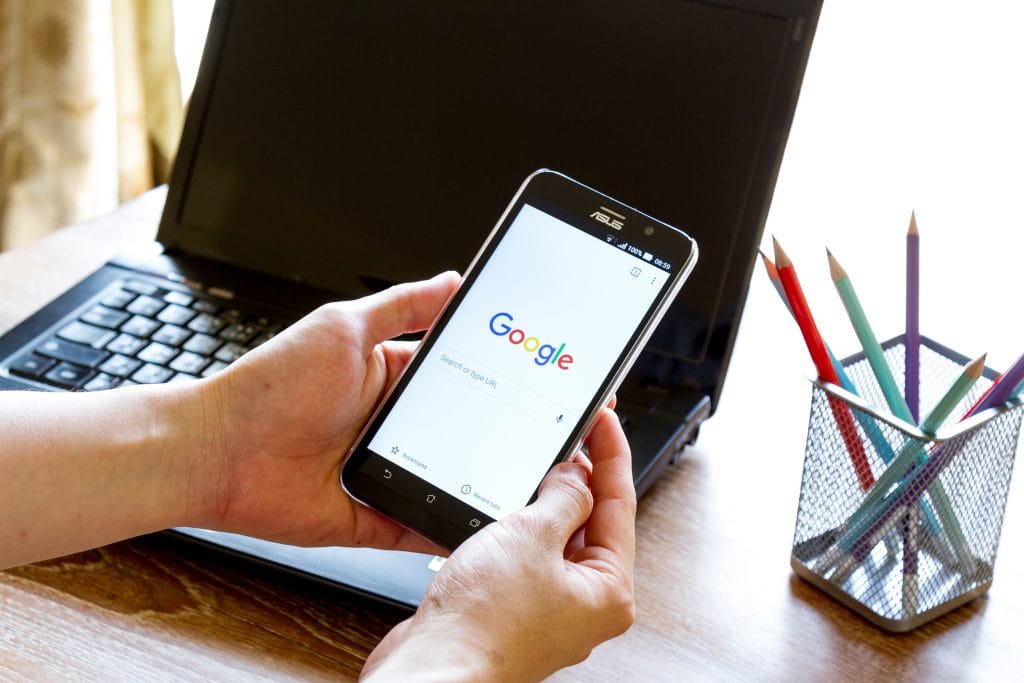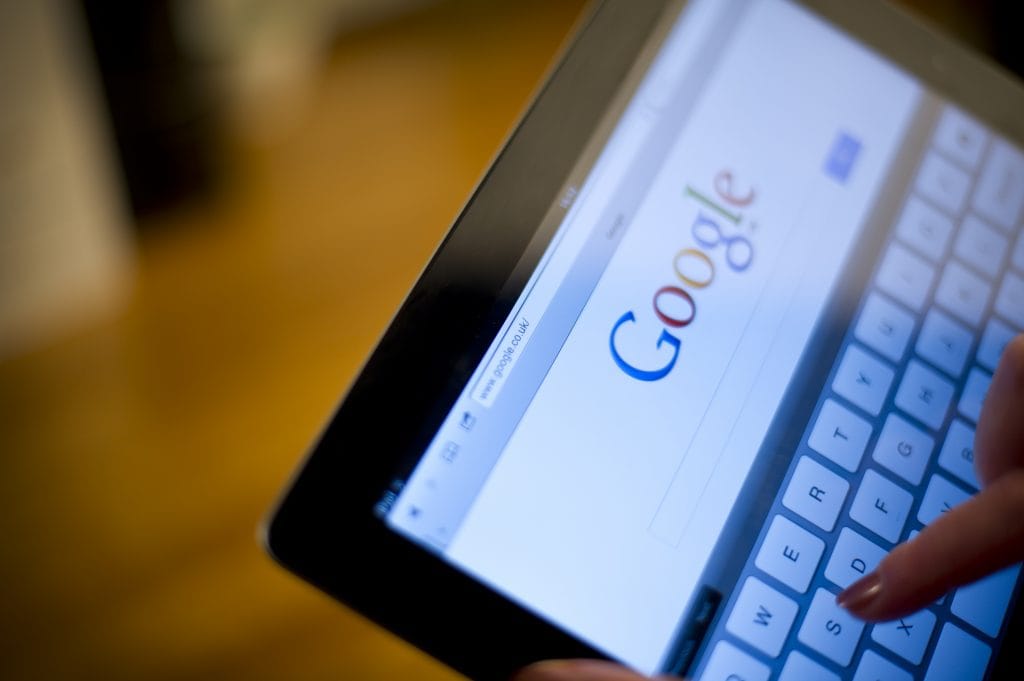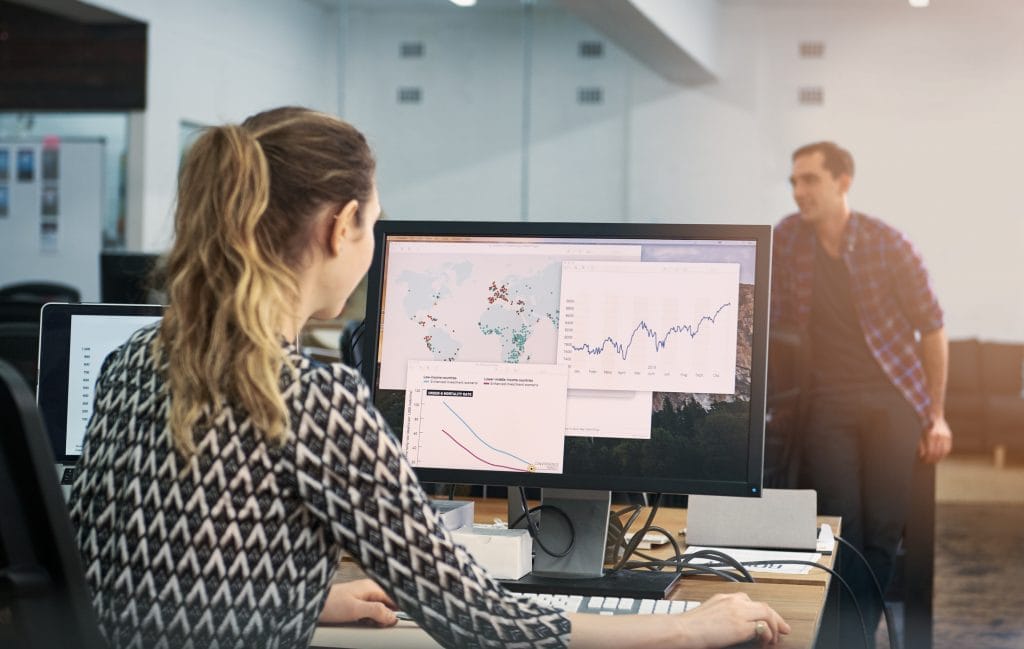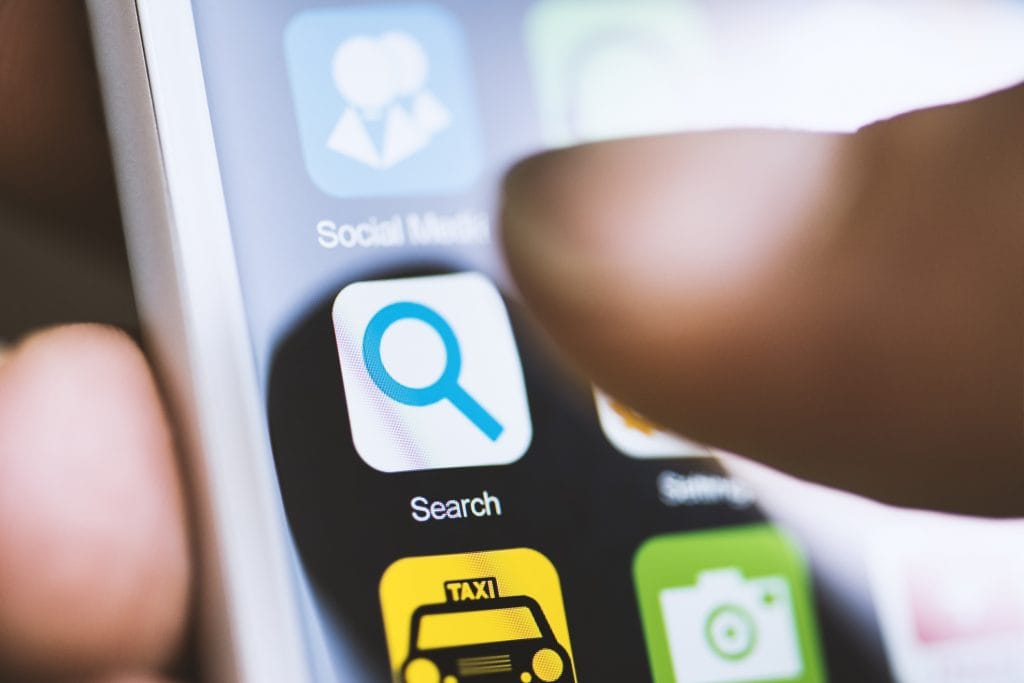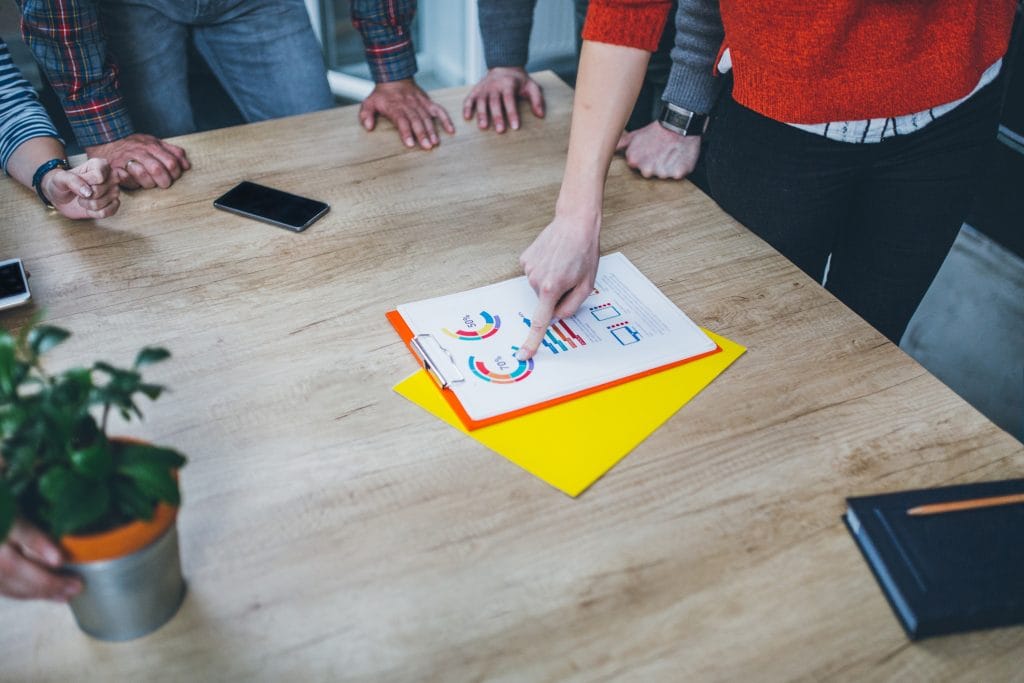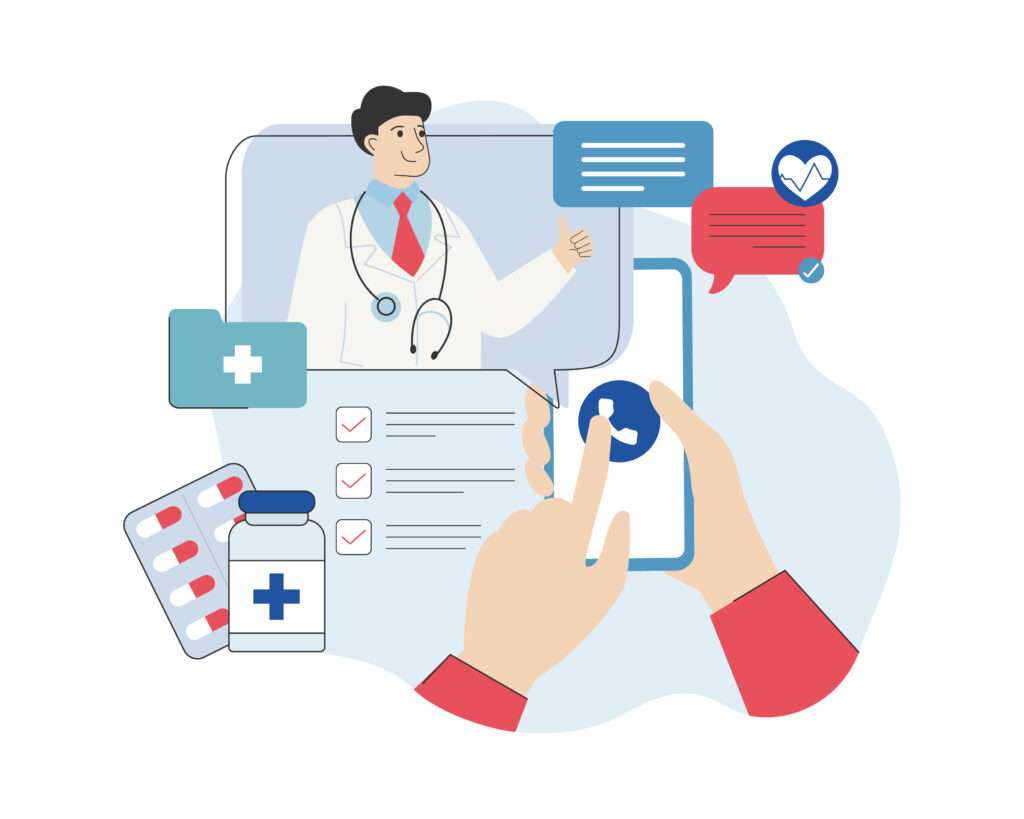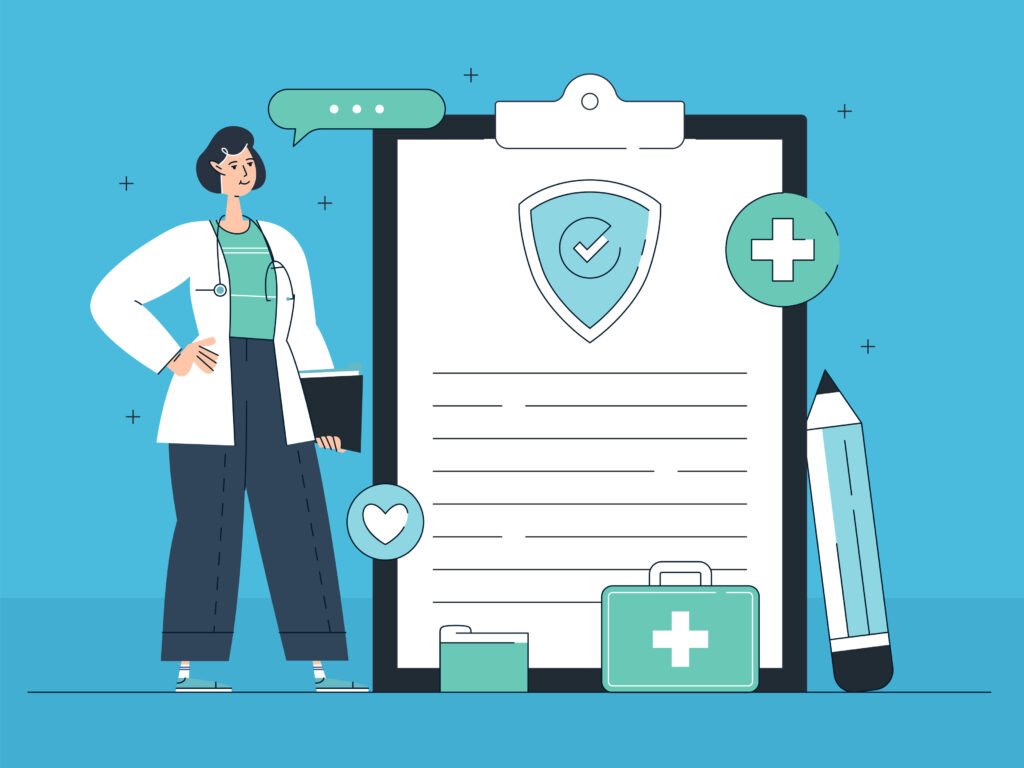SEO
Explore our library of search engine optimization articles and discover the SEO tips you need to boost organic rankings and traffic.
Taking Risks with Your SEO: What to Do and What to Avoid
When it comes to business, sometimes you have to take risks in order to grow. In SEO and web marketing, taking risks is, well, risky business. Sometimes, it’s worth it for the sake of testing, experimentation, and growth – but you really need to know what you’re doing before you make the jump. Otherwise, your…
Google’s Featured Snippets: How to Draw Attention to Your Content
We’ve all searched something on Google and instantly found our eyes drawn toward the featured ads at the top of the page. Depending on what platform you’re on, what you may not have noticed is the new featured snippets. They’re the boxes at the top of the search results that preview a little bit of…
Don’t Sign with a SEO Company Without Doing Your Homework
We all love to study and learn – that’s why so many of us got into marketing and the quickly-changing SEO market in the first place. It would be great if you could handle every aspect of your business in-house, but the reality is that SEO efforts take a lot of planning and consistent effort….
7 WordPress Plugins You Should Consider for Better SEO
WordPress’s “fill in the blanks” style approach levels the playing field for people who don’t necessarily want to dabble in web design, but still want to take control, right out of the box. It’s insanely easy to create, roll out, track, and optimize content on the back end, all without ever needing even to touch…
Critical Reasons Your SEO Efforts Aren’t Paying Off (And How to Fix It)
SEO isn’t always an exact science. Sometimes, finding the right approach demands a significant amount of trial and error, making calculating Return on Investment (ROI) feel a bit like trying to find a needle in a haystack. Add in the complexity of constant changes from Google and it’s easy to see why some webmasters and…
Hot SEO Tips for Brand-New Startups
When you’re first starting a business, how you manage your money matters. In fact, how you manage every single aspect of marketing plays a role in whether or not you survive the first year. Your number one goal is to achieve rapid growth without putting yourself in the hole in the process. That’s a tough…
8 Local SEO Tips for Restaurants
There are several local SEO tips for restaurants. Restaurants can boost local SEO by optimizing their Google Business listing, including accurate location and contact information, and encouraging customer reviews. Utilizing local keywords in website content, optimizing for mobile users, and including menus online are essential. Building local backlinks and engaging in local community events can…
How the SEO Industry Evolved (And Where It’s Headed)
The SEO industry evolved from keyword stuffing and backlink manipulation to a focus on user experience and content quality. Google’s algorithm updates have shifted the emphasis to mobile optimization, site speed, and user engagement metrics. The rise of voice search and AI technologies continues to shape SEO strategies toward more natural, user-focused content and technical…
How to Prove Local SEO ROI for Your Business
Local SEO is how local Southern California businesses can reach their prospective customers. Like traditional SEO, it involves a series of calculated steps to improve ranking in the search engines. A number one ranking is where you will get the biggest return on your investment, but number 1 rankings cannot be guaranteed and will certainly…
How to Move Your Mobile Site to Responsive Before Mobile-First Index Rollout
Though we aren’t exactly sure when Google will roll out the mobile first index, we have indication that it is happening soon. As such, everyone in our space needs to prepare by ensuring their website is responsive before the roll out. There are indications from Google that you should make sure your website is mobile…
How Writing for SEO-Friendly Content is Changing in 2018
In the world of SEO and content marketing, the only reliable factor is change. No matter how you approach writing for SEO or what strategies you use, those strategies will become obsolete within a few years. This is how Google and other search engine giants prevent people from gaming the system. As time goes…
Factors That Affect Website Speed
There are several factors that affect website speed. Website speed is affected by the quality of your hosting service, the size of your images, and how many add-ons or extra features you have. Making sure images aren’t too large, keeping extras to a minimum, using simple caching methods, avoiding unnecessary redirects, and using a content…
Our 14 Step Website Migration Checklist
If you’ve determined you need to make changes to your website – either through a re-design, changing your URL structure, making the switch to HTTPS, or switching to a different CMS, it’s not a one-step process you can just decide to do on a whim. Making changes, particularly to the URL structure can have negative…
Diagnosing Why Your Organic Traffic is Failing – And How to Fix It
If you’ve noticed even after a seemingly well executed SEO campaign that your organic traffic is falling, don’t get discouraged. There are several reasons this could be happening. I’m going to go through the most common issues and provide ways to address them, so you can start to see an increase in your organic traffic…
Could a New Design Be Coming to Google’s Mobile Search Results?
According to an article on Search Engine Journal, Google’s testing a new design for search results – both paid and organic. The new design, which appears to be only available for certain searches and in certain locations, is likely still in the early testing phases. There’s no confirmation at this time that the changes will…
How to Master Writing SEO Friendly Product Descriptions
Your product descriptions need not only to describe the product you’re offering, but do so in such a way that appeals to your audience and the search engines. It’s a task that’s hard for many businesses to accomplish. Getting it right will no doubt take time, but it’s an investment in your business, so it’s…
6 Tips to Using Pop-Ups Without Harming Your SEO
If you’ve been in the SEO game for any length of time, you’re no stranger to Google changing things up on all of us. As they constantly strive to improve the user experience for their customer base, they’ve forced many websites to do the same. One of the recent updates cracked down on the use…
Single Page Websites and SEO, Explained
Single page websites have become popular among minimalist entrepreneurs, product announcers, and newcomers to the world of websites. The idea is a single page website is easier to maintain while the entrepreneur is doing their work. Some of these people are often offering services that are a little more in-depth than something that you can…
Why You Need to Utilize NAP to Master Local SEO
NAP doesn’t refer to the short sleep you love to take in the afternoon, but instead stands for Name, Address, and Phone number. It is a critical piece of the local SEO puzzle, and without it, you will have a hard time getting a business to rank well. Search engines use the NAP information to…
Does Web Hosting Influence SEO?
Web hosting is an integral piece of the online business and marketing puzzle. Without it, you don’t have a way to get your website online. But, because it gives your website a place to live on the internet, it may have a small impact on your search engine rankings. Does that mean you should choose…
The One-Two Punch That Will Help You Master SEO in 2017
Let’s get one thing out of the way: despite what trendy social media experts might have you believe, social media marketing is not the new SEO. Search Engine Optimization and social media marketing exist on two different ends of the spectrum, with very little overlap. Social media marketing is all about, well, being social. It’s…
How Not Disavowing Links Harms Your SEO Strategy
Not disavowing links harms your SEO strategy. Bad links from spammy or irrelevant sites may lead to penalties from search engines, harming your site’s credibility and rankings. Regularly auditing backlinks and disavowing those that are low-quality or unnatural is crucial to maintaining a healthy and effective SEO profile. Thanks to changes across the SEO industry…
Are Your Ads Killing Your SEO?
Many online businesses monetize their websites using display ads – either through a network like AdSense, or by selling ads directly. One of the first banner ads online belonged to AT&T, and was first displayed in October 1994. Logically, it makes sense that if you have a decent amount of traffic, you should make it…
A Beginner’s Guide to Mastering Google Search Console
Once known as Google Webmaster Tools, the product was renamed in May 2015, to better represent its wider audience of users. Originally intended to help webmasters get a better view of what’s going on with a website, the resource provided valuable to other internet professionals, such as SEOs, designers, and marketing pros, thus the rebrand….
Do You Really Need to Switch Your Website to HTTPS?
There’s been some recent buzz about switching your website from the standard HTTP to the more secure HTTPS. While many large websites, especially those in the e-commerce sector have been using it for years, Google announced it as a lightweight ranking signal back in 2014. That means it didn’t affect much, in fact, it only…