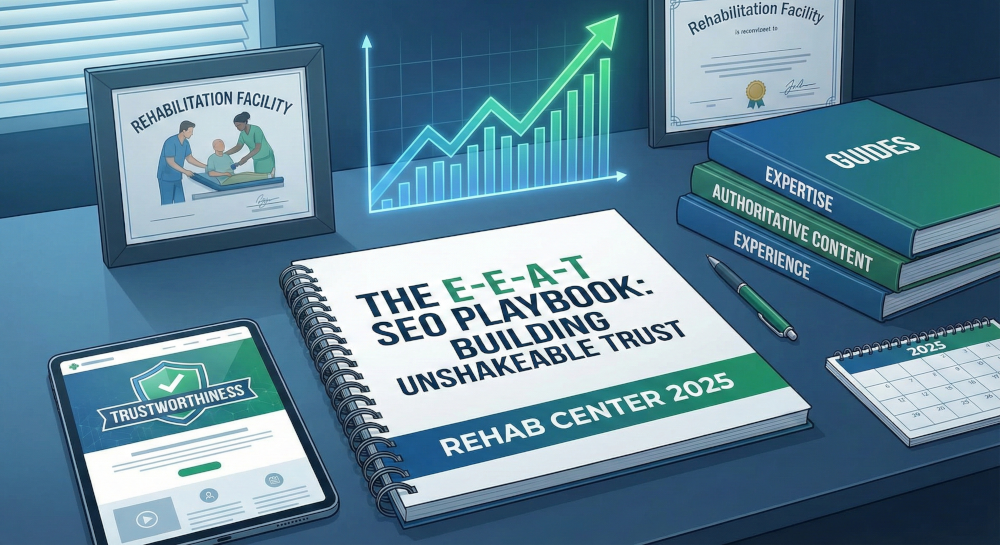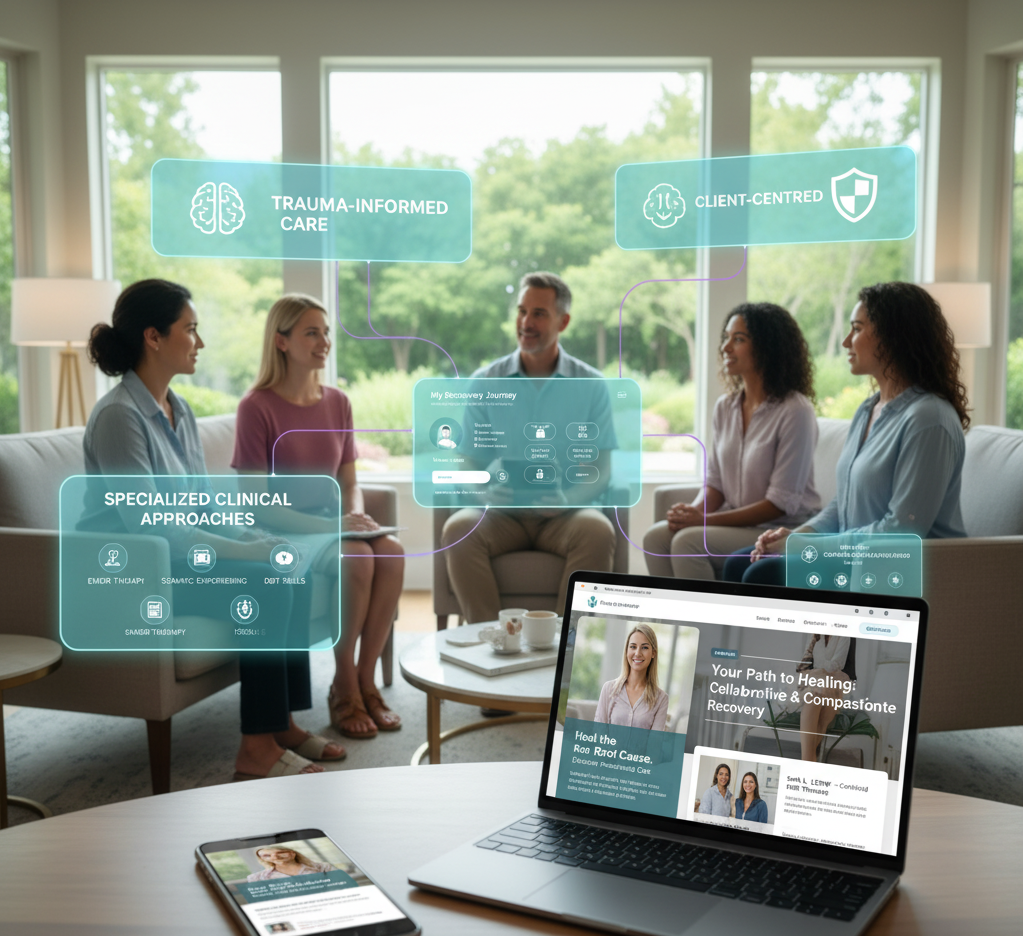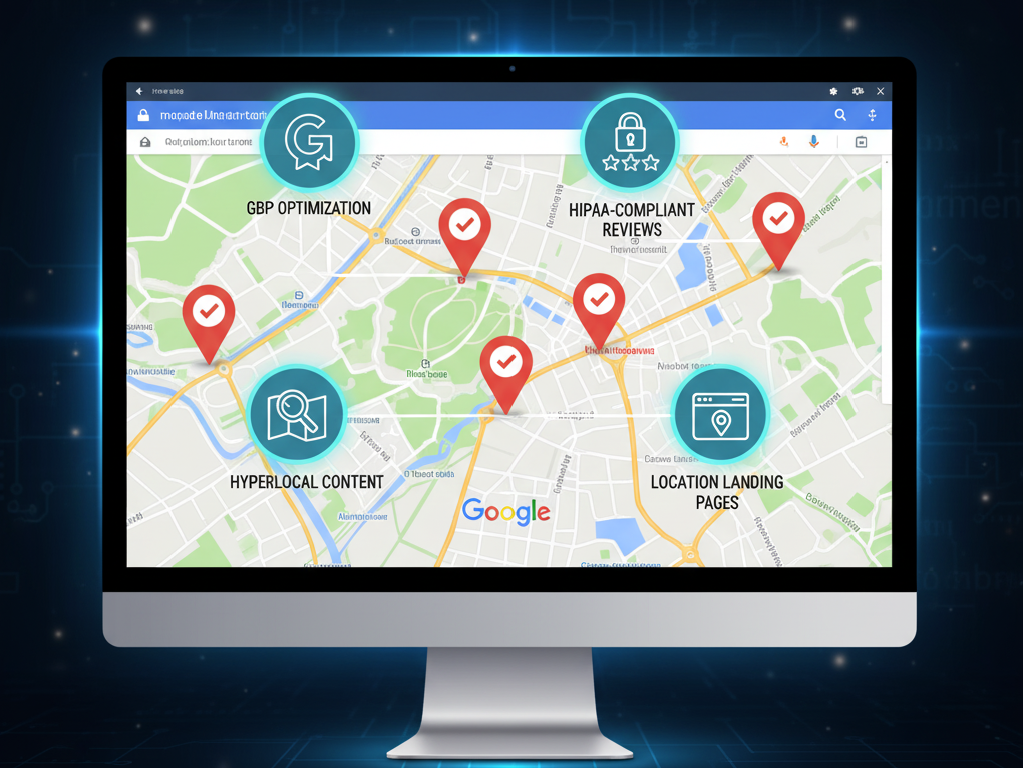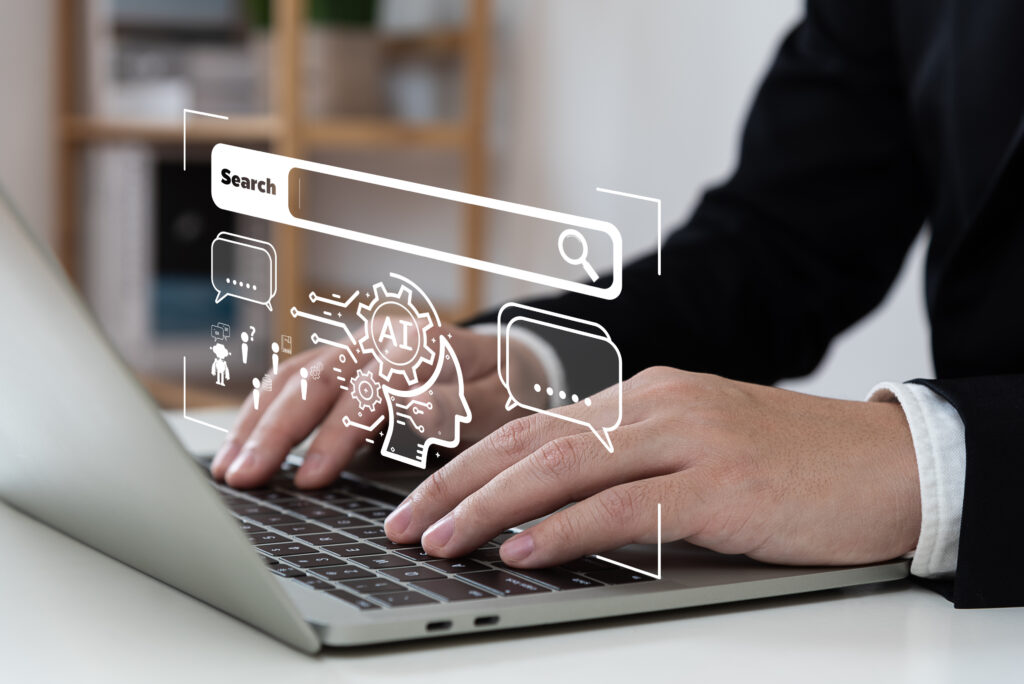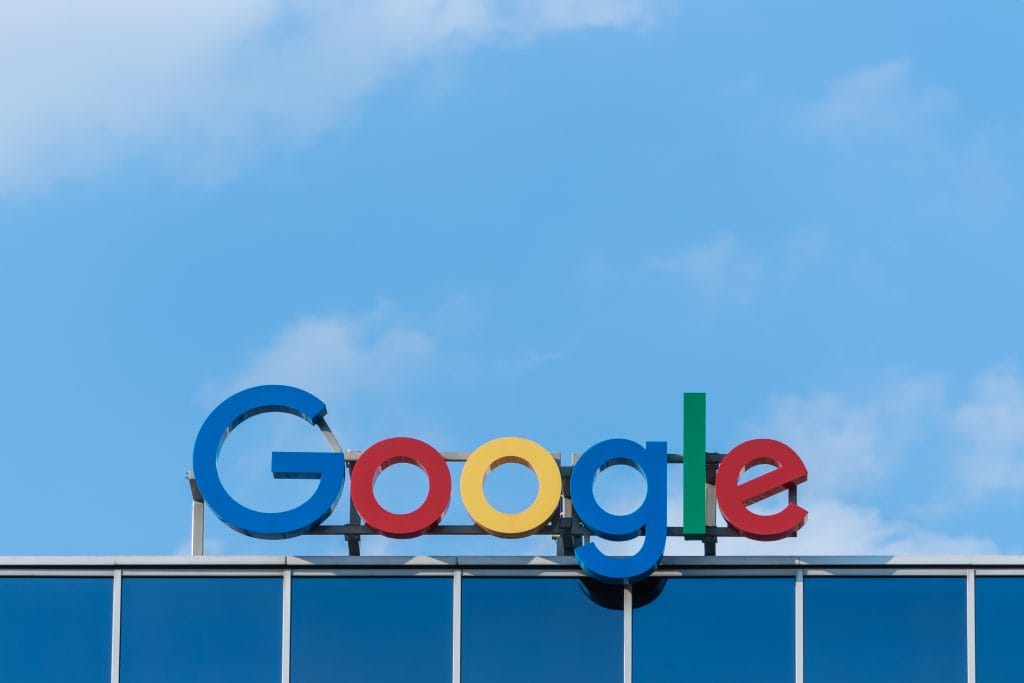
In the world of running an online business, you don’t get much more relevant than Google. In fact, most businesses would find themselves completely lost if the company up and disappeared tomorrow. This includes SEO analysts, social media experts, and even web designers.
The simple fact is that nearly all of us rely on Google to help us create websites and distribute effective messages for our audiences.
If you’re in the startup phase, you’re probably trying your best to find ways to minimize costs and access the right functionalities for growth. Today, we’re introducing you to a tool that will help with those and more: Google Forms. Whether you’re setting appointments or channeling workflows, this handy online app can help you get it done — and best of all, it’s free.
Overview
What is Google Forms?
Google Forms is a tool that lets you build custom forms which are then hosted on a Google URL page. This is an easy and effective way to collect information of any kind without putting the form itself on your website.
Business owners often use Forms to gather statistical data about customers and clients. It’s also a popular tool for colleges and universities, where teachers use it in classroom projects and experiments. You can even use Forms to collect information from family members or friends when planning a trip.
Forms is comprised of two individual components: a main survey “form” and a synced spreadsheet Google uses to automatically list and format the data you collect. By auto-shifting data out of the form and into a spreadsheet, the risk of clerical errors is reduced. Previously, the only way to transfer answers from survey forms to your final reporting platform was via data export, usually involving human staff at some point.
Google Forms is almost fully automated. Answers automatically transfer to the spreadsheet upon submission. You can even take this a step further and set up email notifications, so you receive an email when new responses roll in. Simple, fast, and intuitive!
Reasons to Use Google Forms
Collecting data from your customers is an absolute must. Without it, you are essentially flying blind when you try to restructure your digital marketing and search engine optimization (SEO) efforts. Data can be useful for your internal business practices, too. With the right statistical knowledge, it becomes much easier to streamline company workflows and figure out where bottlenecks exist.
Here’s a few of our favorite reasons to use Forms:
- Customer Feedback: Whether your customers shop in person or online, their feedback can provide valuable information on improving. Send a link to the survey form to anyone willing to give you an email address during their time with you. Use the data you gather to improve your customer service and sales processes.
- Customer Surveys: Not sure if your customer personas are still working? Or if your demographics are shifting? Use surveys to dig deep and find out critical data points: how, when, and where your customers shop or how they feel about your products or services.
- Sales Forms: Want to give customers an easier option for setting up sales carts? Maybe you sell wholesale, and using a cart interface doesn’t make sense. Forms are ideal for businesses that create customizable, difficult-to-price packages and lengthy orders with hundreds of items. Make an intake document or checklist with Forms and customize it to collect only the data you need most.
- Time-Off Requests: Need a fast and easy way to collect time-off requests without them becoming lost in an endless sea of emails? Have your employees use an internal form to put in their requests for vacation time or paid time off. Include as many or as few fields as possible to get the right information, like dates, employee numbers, or seniority ranking.
- Work Requests: Can someone from finance come down with the monthly report? Use Forms to send a work order to the relevant department. Or, streamline workflows by issuing help and support tickets for your IT department the same way.
How to Set Up Google Forms
Setting up your first Google Form takes a bit of time and patience, but it isn’t difficult. The more you use Forms, the easier it becomes to find new and interesting ways to streamline tasks and save time.
Start here:
- Log into your Google account and head to https://docs.google.com/forms. Follow the easy instructions to generate a new custom form and automatically create a linked spreadsheet.
- (If you already have a spreadsheet, start there instead. Open the spreadsheet and navigate to File >> New >> Form)
- Choose a template from the gallery under “Start a new form,” or choose the blank template to work from scratch.
- Edit the existing questions in the template or add new sections to create different answers. You can add short answer fields, paragraphs, multiple-choice questions, check-box responses, and drop-down menu options.
- Want images or diagrams? Upload them to the form straight from your computer – you can even add in YouTube video links.
The old Google Forms system required you to create your own separate spreadsheet to store your answers. The newest version handles this entire process for you and stores received answers in the “Responses” tab at the top. You can review your answers there, or you also have the option to populate charts and reports to gain a clearer picture.
Want to copy your data and custom-format it into a worksheet? While in the “Responses” tab, click the small Google Sheets icon at the top right corner to pull the information out into a new, ready-to-format spreadsheet. Then, sort and review.
Once you create your Form, you should take a few minutes to review its settings. Use the “Share” button at the top right side of the page to sort out document permissions or send the form and spreadsheet to another administrator. This is where you can copy a link to the form, too.
To control how the public views your Form, go to the Form Sharing Settings by clicking the gear icon. Decide whether you want entrants to log into Google before they complete your form (limiting them to only one response form per person) or if you want to allow multiple entries. Then, choose if you want to limit sharing to ‘within your organization’ or with anyone who the link is shared with/copied to (or has permission to view).
Other Google Products to Consider
Most businesses rely on Google’s products in one way or another. From Drive to Hangouts, Google does a great job of maximizing functionality on its Google Business platform.
Here are a few other options to explore:
- Google Drive — Use it to share and store files from anywhere with internet access. Drive is integrated with Google Docs, Sheets, and Slides apps, the company’s alternative to Word, Excel, and PowerPoint.
- Google Voice — This app is ideal for entrepreneurs who need a business line but can’t justify a business telephone account yet. Register for your free U.S. number to make and receive calls.
- Google My Business — Use this to control your online Google Business listing. The newest version lets you customize profile information, website info, photos, video, and posts. It also makes it easy to manage reviews.
- Google Calendar — Map out your days, weeks, and months so you never lose track. Share it with your colleagues and use it to schedule tasks (for yourself, your employees, etc.). It syncs flawlessly.
- Google Hangouts — Chat and message with your team to cut down on email clutter. Great for short n’ sweet conversations!
Google has so much to offer businesses at every level. The Forms app is one tiny facet of a long list of useful integrations, but it’s an incredible place to start. Whether you’re doing market research or trying to nail down demographics for email promos, it can help you improve and smooth out those rough edges. Need more help? At Sachs Marketing Group, we’re always available to give you a hand.
Contact us today to get the conversation started!