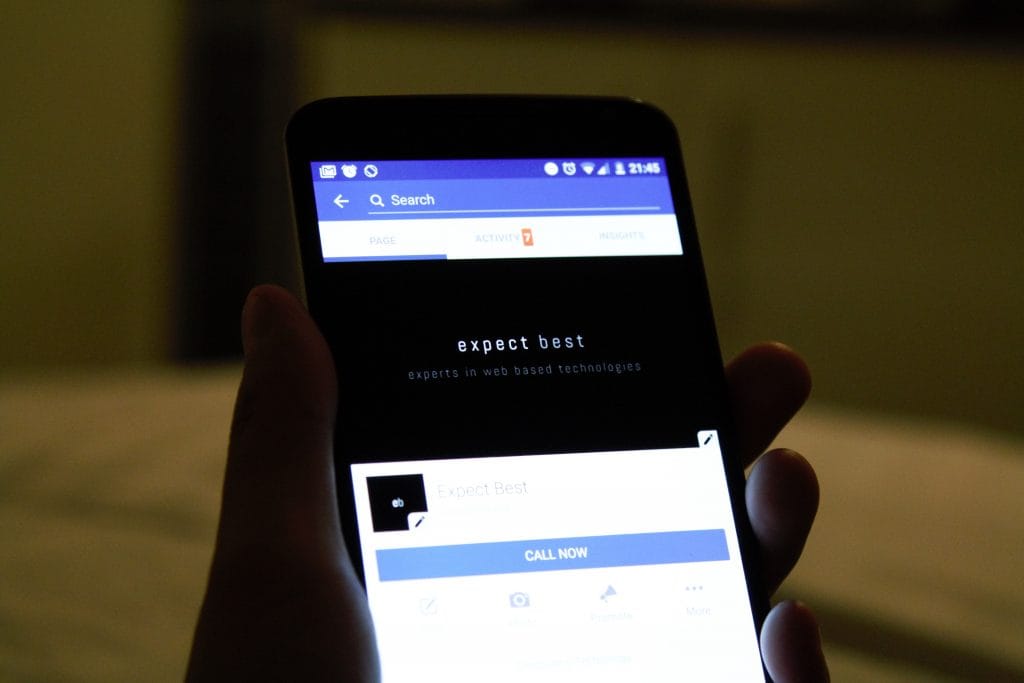If you want to be sure you’ll reach your audience, then you’ll want to be on Facebook. After all, 2.23 billion people log in to the social network every month. 66% of U.S. adults report that they are Facebook users, and 74% of them say the use the platform every day. Both daily and monthly users are up 13% year-over-year.
Chances are, your competition is already using it to reach that same audience, because there are 80 million pages for small and medium sized businesses. And if you already have a Facebook Page, you need to be sure it’s optimized. For those of you out there who are just getting started, I’ve included a short section on how to create your Facebook Page.
Overview
Basics of Facebook Marketing
Know your audience. You’ll need to create a business page to share relative content and announcements to your target market. Share your page often and encourage others to share the page as well. Include a link to it on your website. Post frequently to keep your page active and likely to be seen. Respond in a timely fashion to direct messages and comments on your posts. Keeping engagement strong not only builds your reputation with your audience, they are more likely to share your content and the algorithms will work in your favor.
Do not use your Facebook Page as a replacement for a website. Treat it like a microsite that complements your brand’s official website.
Creating Your Facebook Page
When creating your Facebook Page, choose the right type of page. Your options are:
- Local Business or Place: Choose this if you have a single location. If you plan on expanding to include additional locations later, worry not – that’s what location pages are for.
- Company
- Brand or Product
- Public Figure
- Entertainment
- Cause or Community
Your Facebook Page should reflect the same branding you use on your website, marketing material, and in the office. Make your profile picture your business logo. The cover photo is a little more tricky, but you can change it according to your marketing campaigns. The cover photo should be a snapshot of the business. You may use an employee photo, a collage of employee photos, your logo and tagline, or any other image you feel reflects the message you want to share with your audience. You should also fill out the profile as completely as possible, including your company’s mission, contact information, website and email addresses, and physical locations (if applicable).
Locations Pages
If you have one location, start off with a location page. But if you expand to additional locations, you’ll need to get access to Locations. Once there, choose the existing page as your main page. Then, you’ll be able to create locations for your business.
Go to the Facebook Page for your business, then click “Settings” in the top right.
Select “Locations” in the bottom left. This opens the location manager tool in Business Manager. If you’re adding locations for the first time and your page has an address on it, you’ll get a warning message asking you to remove the address from your main page in the page info section. This ensures your main Facebook Page is the parent page, while child pages are created for each business address.
If you have ratings and reviews, you can either hide them or move them to a new page. It’s best to keep them active, because reviews help SEO.
Once you’ve created child pages for each location, fill them out with all the information the same way you did with your parent page: name, address, phone number, username, category, web address, email, and about.
Keep Business Information Accurate
Your business information must be accurate at all times. If you have changes that affect contact information, business hours, business location, or a change in team members and/or ownership, update the Facebook Page immediately. It helps to make announcements on your page to these changes as well. Keeping the information accurate will help avoid confusion and miscommunication.
It’s worth mentioning that unlike Google My Business, Facebook does not allow you to customize hours for holidays or events. You can use a post or advertising to alert your followers of any deviations from the standard schedule.
Check that your hours of operation are correct when you add locations, especially if the new locations operate on varying schedules.
Claim Your Custom Username
Create a custom username for each Facebook Page. When you first make the page, the URL looks something like this:
http://www.facebook.com/pages/your-brand-name/6598561987=?ref=ts
This isn’t user-friendly or easy to remember. Claiming a username makes it shorter, easier to remember, and easier to find in search. If the name you want is already taken, try adding location information to your brand name.
You must be an admin to create a username. You won’t be allowed to use underscores or spaces, but you can use periods to separate words. You can also capitalize words to enhance readability because the usernames aren’t case sensitive.
Usernames must be at least five characters long, but cannot exceed 50 characters.
Profile Images
Your main profile image should be your company logo, but you can also use the cover photo space for marketing purposes, as long as it follows Facebook’s guidelines. For those that want to get more creative, you can create a video or slideshow to use in the profile and featured image spaces.
Call to Action Button
Under the cover photo, you can add a call to action (CTA) button that encourages users to interact with your page or contact you to learn more about your business. Your industry will determine the best CTA for you.
For example, if you’re a restaurant, you’d want a “Call Now” button for reservations, rather than a “Sign Up” button.
Go to your Facebook Page. Look to the bottom right of your featured post and you’ll see the blue CTA button. Click it to choose the CTA you want to use.
Manage Customer Reviews and Comments
Interacting with your audience is a big part of social media. When used correctly, Facebook is a wonderful platform for customer service and feedback. For best results, you’ll need to develop a strategy for responding to comments and reviews.
To turn on the reviews feature:
Go to your Facebook Page, click “Settings”.
Navigate to “Reviews” under “General.”
Click “Allow visitors to review this Page”
Using Facebook Messenger
You can, but do not have to, allow people to send messages directly to your page. Messenger is another way to provide customer service, so you must have the ability to respond to messages quickly. Your responsiveness rate will appear on your page, so only implement this feature if you’re sure you’ll be able to maintain it.
To turn on the Messenger feature:
Go to your Facebook Page, click “Settings”.
Navigate to “Messages” under “General.”
Click “Allow people to contact my Page privately by showing the Message button”
Organize Page Tabs
You can arrange the Page tabs based on what you want to communicate to your audience. Some tabs will be higher priority, depending on your business. Some can even be turned off. Facebook has templates to help you see how to organize your tabs, as well.
To adjust them:
Go to your Facebook Page, click “Settings”.
Click “Edit Page” on the left.
Once there, you’ll see the templates, and can change tab order. Drag the three-lined icon to the left of the tabs and move them around according to your needs.
Claim Any Unofficial Pages
Unofficial pages are created by Facebook when someone checks into a business location and there isn’t a Facebook Page for that business. You can claim those and merge them with your business page. This is important so that when people check in, they will tag your page rather than the unofficial page.
Facebook optimization is easy and yet requires a long-term commitment from page creation through business closure or sale. Set up will take time, but once the initial information is all in place, maintaining the page becomes much easier. Experiment with your social strategy to determine what works best for you and your audience.