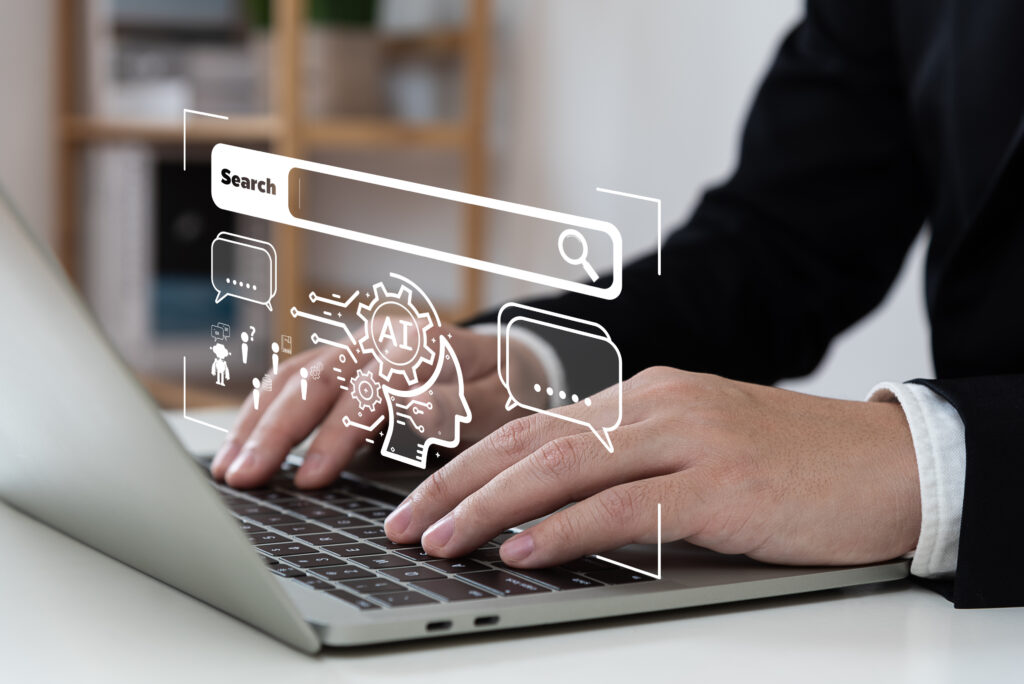Did you know that Instagram is hiding a large selection of filters from you? Did you know there’s a way for you to quickly and easily access your favorites? Let’s go beyond using filters in your feed posts, to discovering filters in your reels and stories, as well as different filters for each image within a carousel post. I’ll even show you how to customize filters to match your business type and style.
To keep a consistent aesthetic on your Instagram feed, you’ll want to choose two or three filters that best fit your style. If you constantly alternate filters outside of those, your content will start to appear muddled. By limiting your use to just a few filters, you’ll create a cohesive style that subconsciously aligns with your brand – so that when people see posts with a similar style, they’ll think of your brand.
Overview
Accessing Hidden Filters
After you choose the image or video you want to upload, swipe left on the list of filters to see the list of options available to you.
Scroll all the way to the right, then tap “Manage.”
Now, you’ll see the entire list of available filters. If there is a checkmark next to the filter, then you’ll see it on the filter screen.
This is where you change how the filters are organized. If you see filters you don’t want to use, then all you have to do is tap the checkmark to deselect the filter and hide it from the filter selection screen.
Keep scrolling, and you’ll see a selection of filters that aren’t checked. If you see some you like, tap the checkmark to add them to your filter selection screen.
Organizing Your Filter Selection
If you want to make sure the filters you’ve chosen for your brand are always at the top of your list, you can rearrange the list of filters on the selection screen.
Tap the two lines on the left of the filter preview. Drag the filter to reposition it. You can only move one filter at a time, so it’s best to put the two or three you use most often at the top of your list.
After you’re finished rearranging your filter list, tap the checkmark at the top left of your screen to save your changes. You’ll return to the editing page. At this point, Instagram will remember your settings so that your filters will appear in the order you set up every time you log in.
Filters and Carousel Posts
If you’re creating a carousel post, the filter screen is the first thing you’ll see after you choose the photos or videos you want to upload. The filter previews are blurry on this screen, but for a reason. This is how Instagram lets you know you’re setting the filters for all the images and videos in the post rather than a single image or video. If you want to apply the filter to all the content in the post, tap on the filter of your choice to apply it to everything.
If you want to adjust the filter individually for each piece of content in the set, tap on each piece of content and choose the filter of your choice.
Instagram Stories Filters
When you add content to your Instagram Stories, you’re taken to the edit screen where you can add filters, doodles, stickers, and more. Swipe left or right across the screen to see the filter options. You’ll see the name of the filter on each screen.
Unfortunately, with Stories, you cannot edit or organize your story filters, so you’ll have to scroll through the list until you find the one you want to use.
Instagram Reels Filters
With Instagram Reels videos, you have two types of filters to choose from. Before you record a clip for a reel, select “Effects” from the left navigation menu.
This will open a series of effects and filters at the bottom of the screen next to your shutter button. Scroll in either direction to choose the overlay or effect you wish to add to your clip.
You must choose the effect before recording the clip for your reel.
After you have recorded all the clips for your reel, you’ll move to the editing screen, which is nearly the same as the Stories editing screen. This is the area where you’ll add filters to the entire video. The filter options are the same as the ones in Instagram Stories. While you won’t be able to edit or organize those, you can swipe left and right as needed to locate the filter you want to add to the reel.
These time savers can help you keep your filters organized so you consistently use the same variety of filters to keep your brand aesthetic on point. As long as you stick to two or three filters, you’ll be able to craft a cohesive brand appearance.
Contact us today to get the conversation started!