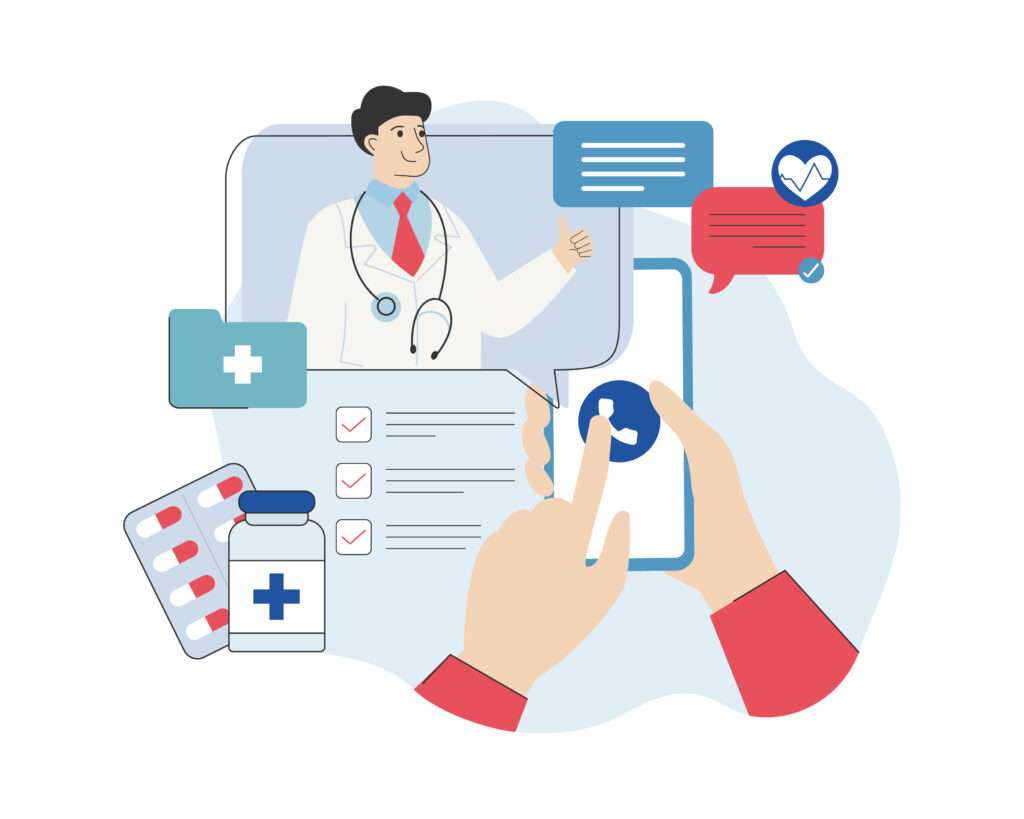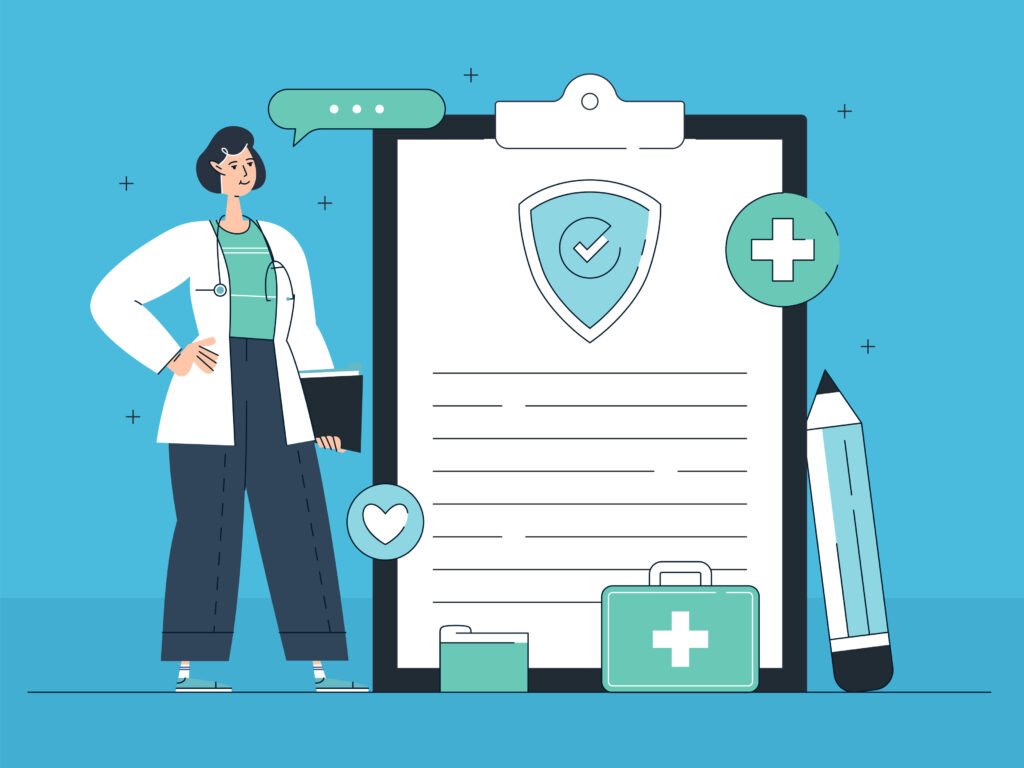The opportunity to communicate with clients and customers on an individual level from across time zones is not unique to the age of the Internet, but it’s certainly never been as easy or convenient as it is today.
Google’s Business Profile (formerly known as Google My Business) has allowed business owners to enable in-app messaging through its mobile app for years, but has only recently enabled the feature on desktop. But what use does Google’s Business Messaging feature really have? Let’s take a look.
Overview
What is Google’s My Business Messaging?
Like other customer-facing messaging functions, Google’s Business Messaging feature lets companies receive inquiries from search users who find their business via Google search.
The benefit of GMB Messaging over some other messaging avenues is that users can immediately engage in a conversation with a business from the search page without looking for the business specifically.
For example, looking for auto repair shops in your neighborhood might lead you to see the business profile for Martin’s Auto Shop, complete with their address, contact number, store opening and closing times, and a messaging feature. This helps put potential customers in touch with your business – provided you’ve optimized your Google business profile and have enabled the messaging feature.
Why You Need to Utilize This Feature
It’s always a good idea to take advantage of more opportunities for customers to reach out to you. While we all need personal boundaries, business messaging systems aren’t quite the same as your personal direct messaging connection.
Customers are given an expected timeframe within which your business will typically reply, will be sent a customary or automatic greeting (which you can edit to include a phone number for more immediate concerns), and while it is treated as an instant messaging feature, it is better to think of Google’s business messaging and other similar customer-facing messaging features as a support hotline in text form.
Sometimes, customers will send in a message just to ask for a price list or inquire about a basic service. Sometimes, they’ll need to send in a few pictures or provide a more detailed account of what they’re looking for. Messaging through Google is faster than email, and more feature-rich than a phone call.
Interactions Can Fuel Repeat Business
Enabling messages through your Google Business Profile also allows you to respond individually to customer concerns, which gives your business an additional chance to make a good impression. That impression can last longer than any marketing campaign.
Customers typically don’t remember most ads, especially ones they come across online. But an interaction with a customer representative on a messaging platform? That’s much more memorable, both in a positive and negative sense.
Helps Alleviate Customer Concerns
There’s nothing more frustrating than making a purchase or receiving a service and being left unfulfilled. Perhaps there’s some confusion on how to utilize the product, or you have a question about the service itself.
Your concerns might not necessarily be negative – but left unaddressed, they can turn into a major irritation. That sort of an experience can reflect poorly on your business.
In addition to a phone number, a message allows users to send you quick questions that you can address at a moment’s notice, or in bulk later in the day, without being inundated by ringing phones at all working hours.
It’s not productive for a customer’s phone call to go unanswered, or for your staff to be interrupted every ten minutes, especially if you run a smaller business.
Getting Started
A Google Business Profile is not difficult to set up. It’s free, and you start through the Google Business Profile Manager.
- Log into your Google account
- Add your business via the Business Profile Manager
- Input your location and a few other key info points
- Fill out your contact information for potential customers to see
- Add a mailing address to legitimize and verify your company. This requires a real physical address (not a PO box) and is just used by Google to verify your business. It will be hidden from the public
You will be sent a code via physical mail to input into the Google Business Profile Manager, and can then get started on customizing your profile.
In addition to basic information about your business, you can also feature product and location pictures, manage and view your business as it appears in Google Search and Google Maps, send an invite to other business manager accounts that you would like to give access to, and create posts from your business.
Among the options on the left side menu, you will also find the Messages tab. This is where you can enable and customize your messaging.
Best Practices for Google’s Business Messaging
Like any customer interaction, there are dos and don’ts.
- Respond quickly. Google keeps track of how quickly you get back to customers. Try to give an answer to any question within about 24 hours. Poor response times will lead to Google actually turning off your messaging feature. You can turn it back on if you so choose.
- Keep yourself notified. A good way to stay on top of things is to keep your notifications on, both on desktop and on your phone.
- Block unwanted messages. Any messaging feature on the Internet that doesn’t require a lot of information on the messenger’s part will inevitably lead to some spam. Don’t ignore these messages, or Google might penalize you. Report and block them.
- Remember that it is a professional feature. Don’t get heated, don’t get personal. Keep things concise and relevant.
- Don’t conduct business over messaging. Google warns you about this, but it bears repeating – no important information should be shared over the messaging function. Any transactional information, customer info, or purchase details should be conducted through proper channels.
There are other ways to boost your usage of GMB Messaging. Like other customer-facing messaging features, such as those for WhatsApp, Facebook Messenger, and Instagram, Google’s My Business Messaging lets companies set greeting messages for every customer engagement.
The right greeting can make a difference. Don’t waste space – use your greeting not only to get the ball rolling (i.e., “how can we help you today?”), but also to remind interested customers about your offering (i.e., a B2B company might want to greet with “let’s grow your business together.”)
Messaging options help businesses connect with customers on an individual level, beyond what might be possible via social media, and on a much more convenient and faster level than email. Customers feel heard and seen, and businesses can get a chance to build lasting relationships.
Optimizing your customer-facing strategies online is important. Let us help you make the most of your opportunities to create repeat business online.
Contact us today to get the conversation started!