Facebook Live has been a hit for many brands. Despite the fact that Facebook Live is only one year old, 20% of videos on Facebook are live. Since it became an option, daily watch time for Facebook Live broadcasts has grown more than 400%.
Now, Facebook is making an improvement to the streaming feature, making it possible for brands to stream 360 degree videos directly to their news feed. This falls in line with Facebook’s push into virtual reality (VR) since they purchased Oculus in 2014 for $2 billion. According to a company spokesperson, viewers who have a Samsung Gear VR have the ability to watch 360 photos and videos with the device, but not as a live stream. Live 360 videos will only be available for viewing in the newsfeed, at least for the time being.
Initially, Facebook 360 video, launched in December 2016, was only limited to certain pages – with National Geographic kicking things off. It became available to all Facebook pages in March 2017. The video below is one of National Geographic’s 360 videos – showing tiger sharks in the waters of the Bahamas.
If your brand has been using Facebook Live to engage and interact with followers, it may be time to take your game to the next level and experiment with 360 degree video. Let’s take a closer look at what it takes.
Overview
You’ll Need a 360 Camera
For many people, especially small brands with limited budgets, the smartphone serves as our primary camera. Whether you’re live streaming with Facebook, Instagram, YouTube, or Periscope, your smartphone has everything you need: a camera and an internet connection.
If you want to take advantage of 360 video, you’ll have to purchase a dedicated camera. Your camera needs to be able to stitch in real time and have the ability to stream the video to the internet as you’re recording.
So, what are some of your camera options?
The Gear 360 2017 is a standalone 360 camera that can be paired with either your smartphone or PC for live broadcasting. It includes a 360 view, as well as stretched, round, dual, and panoramic options. It records up to 4096×2048 resolution at 24fps, with a recording time of up to two hours and 10 minutes. It is compatible with iOS and Android, as well as Mac and PC. It’s compatible with Galaxy S6, S6 Edge, Edge+, S7, S7 Edge, Note 5, and S8, and S8+ running Android 5.0 or later. It works with iPhone 7 and 7+, 6S and 6S+, and SE running iOS 10.0 or later. It’s available on Amazon for $184.
Insta360 Nano is available for iPhone. It’s a plug and play device to convert your smartphone camera into a 360 camera. It features a compact design, with a direct internet connection, and real-time image stabilization. There’s one-touch social sharing for photos and video. It shoots in 3008×1054, or 3K resolution. You can get it for $199.
Insta360 Air is available for Android devices. It’s a plug and play device that turns your smartphone camera into a 360 camera. It features a compact design, with a direct internet connection, and real-time image stabilization. There’s one-touch social sharing for photos and video. It shoots in 3008×1054, or 3K resolution. You can get it for $129.
There are also a number of higher-end models designed for professional videographers. I wouldn’t expect those of who are not professionals and on a budget to invest in that kind of equipment.
How to Use Facebook Live 360
Facebook recommends your connection be at least 4Mbps download speed to ensure the resulting video is quality. If you’re using a camera that supports Facebook Live, you can use its app to start a livestream. However, if you’re working with a camera that doesn’t have a dedicated app, simply navigate to facebook.com/live/create. If you’re a page using Business Manager, go to business.facebook.com/live/create.
- Navigate to the appropriate live page, unless you’re using a camera with a native app.
- Click “Create Live Stream.”
- Click the checkbox for Live 360.
- If you camera or software supports spatial audio, then check that box, too.
- Select the destination for your live stream – either page or profile. Enter the RTMP Server UTL and Stream Key into the camera app or software. Your page can use Publisher Tools functions here, including setting up a scheduled Live Broadcast.
- Stream to Facebook to preview your stream.
- Go Live!
Your Live 360 video will be streamed in 1080p, with 30fps playback, and can run for a maximum of four hours. This provides plenty of time to create a fully immersive experience for your audience. It also supports 1280, and 4K video. Because most viewers won’t be able to see things that are far away in a 360 stream, you should position your camera no more than 20 to 30 feet away, depending on your camera’s resolution.
What Can You Do With 360 Video?
- Show your followers everything about your environment in one video. This is especially great for behind the scenes looks at your office or production process.
- Take your followers on a cool trip – if you’re out exploring the world.
- Include your followers in any Live Events your business is part of like conferences and parties.
- Schedule your broadcast ahead of time to alert your followers to the exact date and time of your broadcast. It will publish an announcement to your news feed, and allow your fans to opt-in to a one-time reminder notification when you’re about to go live.
- Use the Live API to setup donations to fund raise for a cause during your broadcast.
- Crosspost your videos when it’s no longer live to get more distribution.
How Does Facebook Support Your Growth?
When you publish a 360 video on Facebook, it’s not quite the same as a standard live stream. Facebook will include the 360 logo, and include a header to encourage viewers to explore the entire scene in the full 360 degree immersive views.
You also have the option to enable Guide, a tool that allows you to set various points of interest throughout the video. This lets your viewers choose between watching the entire video from start to finish, or just to take a look at your highlights. You can use it to draw user attention to the most important parts of your video, while still allowing your viewers to have the freedom of choice.
To use Guide:
When your video is no longer live and has been fully uploaded to Facebook, check the “This video was recorded in 360 format.” Then, go to the 360 controls tab, and check “Enable Guide”.
Play through the video to find the points of interest you want to make sure your followers see. When you get to a point you want to mark, click “Add Point” which pauses the video and adds a point of interest to Guide.
As the video plays, your video will pan around to the points of interest. Anyone who doesn’t want to watch with Guide can pan or swipe out of the scene. They always have the option to return to the Guide experience at any time.
Facebook Insights will extend to 360 videos, too, so you can learn what your audience is responding to the best. With it, you’ll get access to heat maps that show you the parts of your videos people are paying the most attention to. Watch for patterns in the data and use the information to make improvements on future videos. Heat maps will only be available on videos that more than 20,000 unique active viewers.
If you want to see a heat map for a specific video, you’ll have to visit your video library under publishing tools, and then click the video you want more information on. You’ll be able to find the heatmap under the video insights tab.
You’ll also get standard metrics, including minutes viewer, views and 10 second views, top videos, and your live video metrics.
You can also check to see if your broadcast was stabilized with the automatic stabilization algorithm. If so, it provides a more comfortable viewing experience for the audience. Facebook may also detect your video could benefit from stabilization after the live broadcast. If this is the case, you’ll receive a notification from Facebook, and you can edit the video from your video library to ensure it gets stabilized.
There’s even a Facebook 360 Community Facebook Group to help you learn more about 360 and VR.
Ready to Rock Facebook Live 360?
If you’re rocking Facebook Live, but want to create a more immersive experience for your audience, then 360 is the next greatest thing. With less than $200 and an idea or five, you can deepen your engagement with fans, and use it to attract a larger audience.
Will you use 360 Live video? Why or why not? Share your thoughts below.
2 Comments
Leave a Reply
Contact us today to get the conversation started!






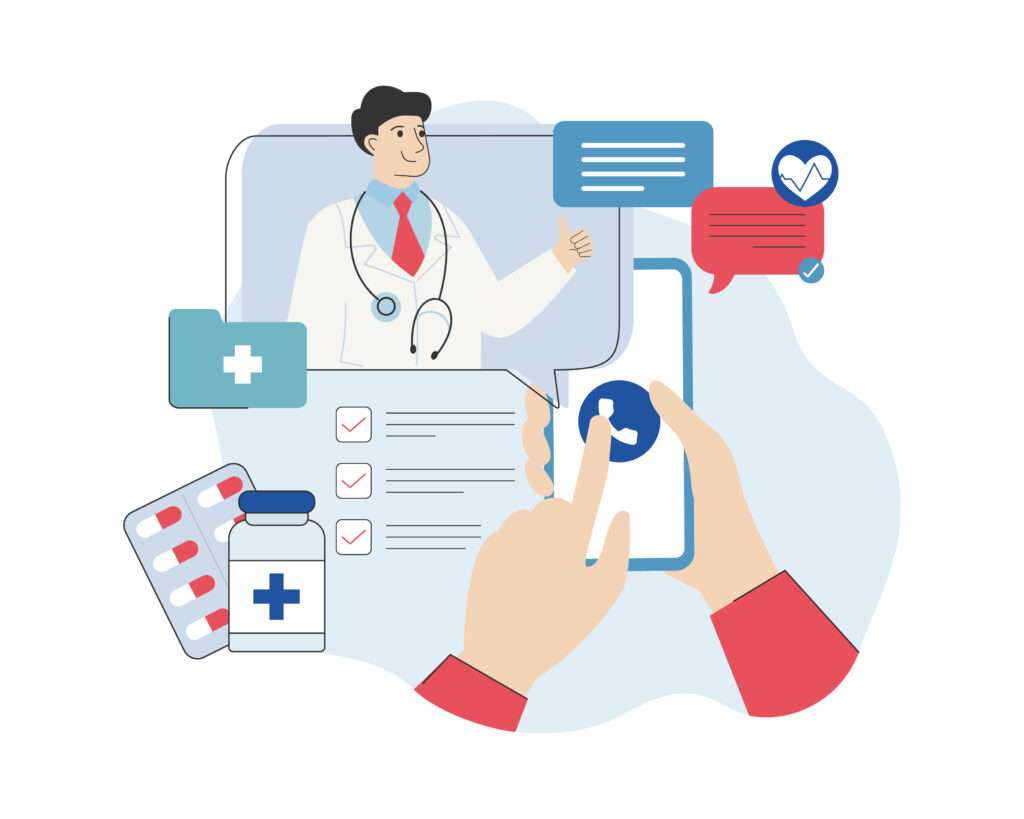


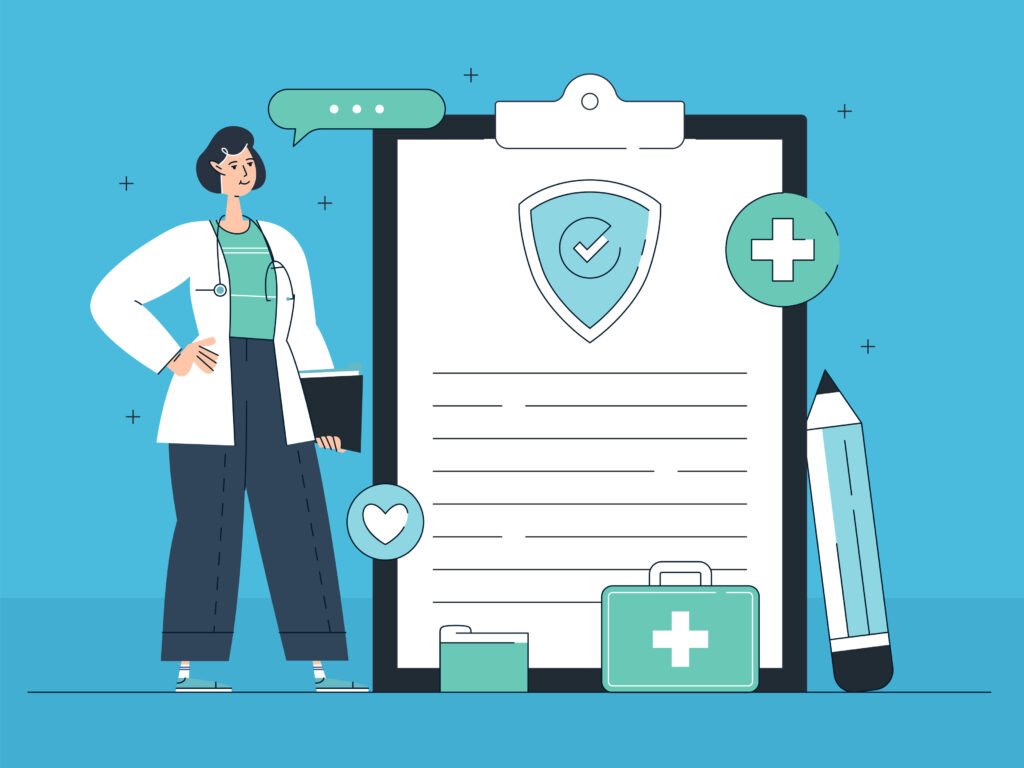

I have been wanting to know about this topic for awhile thank you for your information I love it
Thanks for reading, Anna!