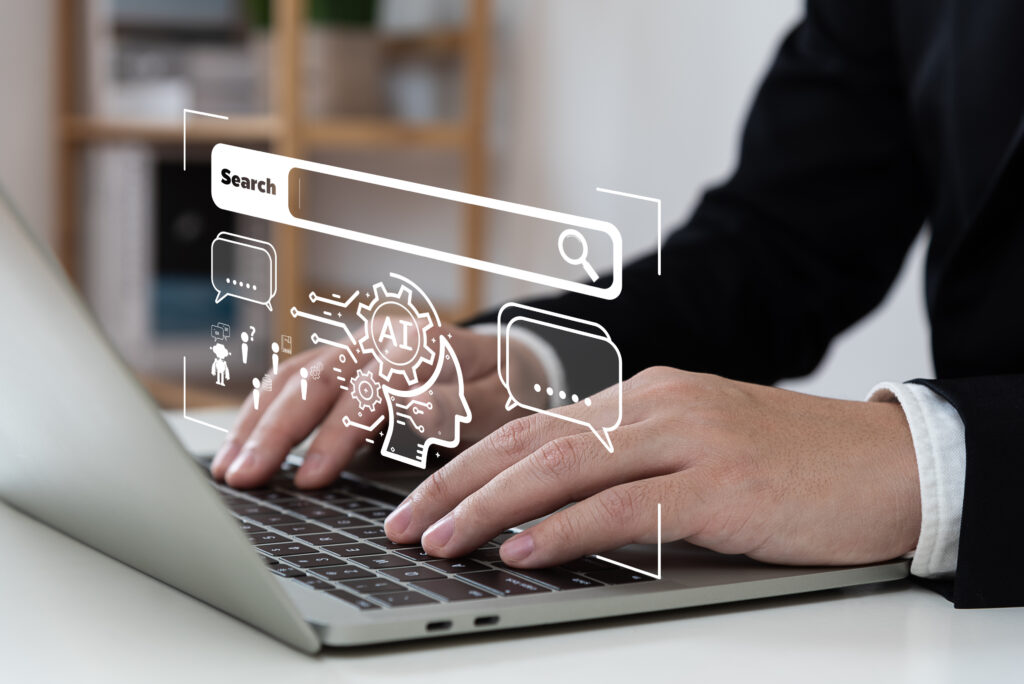Not disavowing links harms your SEO strategy. Bad links from spammy or irrelevant sites may lead to penalties from search engines, harming your site’s credibility and rankings. Regularly auditing backlinks and disavowing those that are low-quality or unnatural is crucial to maintaining a healthy and effective SEO profile.
Thanks to changes across the SEO industry over the last couple of years, online marketers have had to make some major changes to their strategies. It is becoming increasingly difficult to rank high in Google for competitive keywords.
Because black hat SEO is becoming more difficult to execute and less likely to deliver results, marketers have turned to an option known as negative SEO. This uses unethical technique to sabotage the competition’s ranking in search engines. Negative SEO may involve building spammy links to your website, creating fake social media profiles to damage your online reputation, removing the best backlinks your website has, and pointing links to your website using poor keywords such as” poker online”, “Viagra”, and similar phrases.
Negative SEO is a real threat, and it is much easier to prevent than it is to fix. That’s an entirely different article outside the scope of this one but the reason I bring up negative SEO is because of the backlink building tactic that can be used to sabotage your profile.
If you find spammy backlinks during a routine backlink audit or have discovered your rankings declined recently, it’s time to make sure there are no poor quality backlinks on your website. If you do find them, don’t panic. Thanks to Google’s Disavow Tool, you can tell the search engine robots you don’t want these link counted toward your link juice. This is particularly helpful when you are unable to remove the link to your website yourself. But, if you aren’t careful, you could do more harm than good with the tool. That’s why I’m going to show you how to use it correctly.
Related: 10 Common SEO Mistakes that Cost You Customers
Overview
Monitoring Your Backlink Profile
If you want to be proactive against spammers, perhaps the most important thing you can do is closely monitor your backlink profile. Typically, they will perform negative SEO campaigns against their website by building low quality backlinks or redirect. When you know someone is launching this kind of attack, you can stop it in its tracks with disavows.
There are several tools you can use to keep an eye on them your domain’s backlinks. These include:
Each of these options includes a paid upgrade feature that will allow you to develop a more comprehensive inbound link profile. with the exception of monitor backlinks, you will have to manually run reports everyday.
Creating a Spreadsheet of Backlinks
Instead of relying on a tool, you can create your own list of back length and a spreadsheet. You’ll begin by downloading links from a number of sources. I like to start with the Google Search Console. Once you’re logged in, go to the Search Traffic menu, then click Links to Your Site, then click More. Download both the sample links and the latest links, so you can get a more accurate picture who is linking to your website.
If you have a website that has more than 1,000 linking domains, it is possible to get more links from the Google search console by downloading your sample list of links everyday for a few days. You can also download your links from Majestic, Open Site Explorer, and Ahrefs.
Once you have everything downloaded, combine all of the links into a single spreadsheet. In each the source file, locate the column that has the URL of the site that links to you. Copy the entire column into a new spreadsheet. you can do this using either Excel or Google Docs.
When you’ve gone through every source, you’ll end up with a massive spreadsheet that contains every link reported by each tool. As such, you’ll have a lot of duplication but it’s easy to deal with.
You are also free to include additional columns that could help you with your audit, such as the anchor text used for each link, or the nofollow/dofollow status. But, I’m going to keep this tutorial simple and just focus on the URL.
Now, here comes the fun part where we start getting a little technical with formulas in the spreadsheet.
Create a new column to the left of the one that features your URLs. Then type in this formula: =left(B1,find(“/”,B1,9)-1)
Next, highlight column A. Press control+D. This adds the formula in every cell in the column so that you end up with the root domain in column A.
Highlight column A again so we can get the spreadsheet to convert the formula results to values. This is necessary so that you can copy and paste in this column. With column a selected press ctrl-c to copy and then go to the edit menu. Select paste special, and then paste values only.
The next step is to use find and replace to break these down to the subdomain level. with column A highlighted, go to edit and click find and replace. Type http:// in the “Find” field, and leave the “Replace” field blank. Click “Replace All.” Repeat these steps again using https:// and www. At this point, you’ll have nothing but the domains and subdomains in column A.
Next, we have to remove duplicate links so the spreadsheet contains only one link from each domain. A lot of the spreadsheets have a deduplicate function built-in, but if you were dealing with a large number of rows, this can crash the spreadsheet. It’s a good idea to sort column A Using alphabetical order and then create an additional column to the left of the domains and add a formula.
=if(B1=B2,”duplicate”,”unique”)
Highlight the new column, then press control+D to fill down the formula again like we did before. Now you’ll be able to see the duplicate entries. Filter the column to show only the duplicates and delete the rows.
Now you have a spreadsheet that is a ready for your audit.
Audit Your Spreadsheet
Now, visit each one of the websites to determine whether or not you want to disavow the link. Add a column in your spreadsheet so you can keep track of the ones you want to keep and the ones you want to disavow.
If you’re not sure what to do with one link, give it a different designation and come back to it after you’ve looked at more of your backlink profile. This way, you can make a decision about the link if you notice any kind of unnatural linking patterns.
As you think about each link, consider whether the link was made only for SEO, whether it will actually help your clients get to your website, and if you would be worried if a competitor, or someone from Google saw it.
What is a Disavow File?
The disavow file is what the Google tool uses to stop counting them as part of your backlink profile. It’s easy to make using your audit spreadsheet.
Filter the disavow column so that all you’re looking at is the links you’ve chosen to disavow. Create a new sheet in your workbook. Copy the domain column over to the new sheet. So it works for Google, you have to add “domain:” in front of each URL.
You can disavow at the URL level, but doing so runs the risk of missing bad links. This is why you should always disavow at the domain level.
Copy =”domain:”&A1” in column B. Copy the formula down the rest of the column. Then, copy the results, and then make sure you’ve chosen paste > special > and paste as values.
Voila! What you see in Column B is the disavow directives Google will follow, but you’re not quite done yet.
Your disavow file must be a txt file, either in 7-bit ASCII or UTF-8 format.
To do this, create a new document in Google Docs. Copy your disavow directives in the document. Then click File > Download as > Plain text.
You can leave comments in the file by starting lines with #. It’s important to remember that no one from Google will read the comments since the entire disavow process is done by bots. Reserve the commenting to leave notes for yourself, such as the date you disavowed the links, and why you disavowed them.
Using Google’s Disavow Tool
When you’re happy with the resulting text file, go to the Disavow Tool. Choose your site from the dropdown list. From here, you’ll click “Disavow links” twice, and then “Choose file”. Now navigate to where you stored the text file on your computer and upload it.
If you’re successful, you’ll get a message that says the file has been successfully uploaded. You may see errors, which are likely the result of special characters in domain names. If this is the case, you’ll have to delete them from your disavow file. If you see domain names with ports attached, remove the ports and try again.
If you need to update your file, you’ll need to download the file from the disavow tool. Your results will be in a .csv file, so you’ll need to copy the column, put it in a text file, then add the new sites, save it as a text again, and reupload it.
The disavow starts working as soon as you upload your file and it because to crawl the web. The next time it crawls the domain that’s on your disavow list, Google will add an invisible nofollow tag to prevent the link from being involved in algorithmic calculations. While most links are disavowed within a month, some can take up to three months.
Removing vs. Disavowing Links
If you can control the link and it’s easy to remove, then you can remove it. If you’re dealing with an algorithmic issue, it is easier to disavow the links than to spend time emailing each every single webmaster and hoping they’ll not only read the email but actually take the time to remove the link.
Oops – I disavowed the wrong link!
If you accidentally disavow a link that you didn’t intend to, you’ll need to edit your disavow file. Download it, copy it into a text document, remove the link you didn’t mean to disavow, and then reupload the file.
Monitor Your Site’s Backlinks Regularly
Because new backlinks can come into play all the time, monitor your backlinks often. The sooner you see an issue with bad backlinks, the easier it is to manage. Just because you aren’t engaging in spammy link practices doesn’t mean you won’t potentially fall victim to a negative SEO attack.
Have you seen your rankings improve as a result of disavowing links?
Contact us today to get the conversation started!