You should be backing up your social media and blog content on your local machine and somewhere on the cloud. You never know when the server that hosts your content may go down, resulting in the loss of your content, or a temporary delay in the delivery of that content. You also may run into a situation where a platform where you have been contributing content gets old, shut down, or change his policies to where content is no longer accepted. This has happened with several platforms, such as Wired’s Innovation Insights, Yahoo! Voices (formerly Associated Content), and Engadget’s Public Access.
There’s also the possibility that a social network May get rid of a certain feature, or the entire network. Take a look at what has happened to Blab and Vine. If you’ve spent years building up your blog using LinkedIn publisher or Facebook notes, just to find out one of those features is being discontinued, you have to either back up that contents or risk losing it forever.
If you start backing up your content now, you’ll be one step ahead of many marketers in terms of handling unforeseen events.
Overview
Backing Up Your Blog Posts (And Other Long Form Content)
No matter where you right your blog posts, you should be saving the final version of your content to either a Word document you can save on your local hard drive, or right your contents in Google Docs so it is in the cloud, too. even though word press can save various versions of your posts, it’s always a good idea to have a backup on your local hard drive period and in case your hard drive becomes fried, it’s a good idea to keep a backup somewhere in the cloud off your web hosting server.
If you are a content creator who generally writes content for a single outlet, and uses t other social networks to promote the content, it’s a good idea to create a special name and convention to save it, making it easier to track what you’ve used and where. If you find out that a publication has closed its doors, or form example Facebook has decided to get rid of the notes feature, you still have content that you can use to promote the article or blog post on another network.
Benefits of Backing Up Long Form Content
This backup system also helps you maintain a personal library of the topics you’ve covered, and sites you’ve been published on. This allows you to get a better idea of how you can repurpose all of that content. Many freelance writers begin only with text based content. Sometimes, they decide they want to do video. To make the process easier for them, they could easily go back to that backup system to see all the posts they’ve done and create videos for them. Then, they can use the text-based content to promote the video content and vice versa.
If you start from that basic content archive, you could add your post to Facebook Notes, Medium, and Linkedin Publisher to help them get more visibility. It also provides insurance that if any of these websites are networks go down, your audience will still be able to find your content and other places.
Backing Up Your Mobile Videos
We know video marketing is all the rage these days, and with good reason. After all, including video in an email can increase click-through rate by as much as 200 to 300%, and including a video on a landing page can increase conversion by 80%.
When you’re using your smartphone to record video for Instagram, Facebook, YouTube, or Snapchat, don’t stop once you upload the videos to any of these networks. Save a copy of these videos to your device after you’ve recorded them or after the video was published on social media. You can also use a cloud storage platform like Dropbox or OneDrive to automatically upload any video content saved on your phone to the cloud.
Regardless of which social media network you recorded the video for, it is possible to reach share these videos on other video sharing networks. If you record any videos for use on social using a traditional camera, or a webcam on your computer, be sure you’re also taking the time to back up those videos locally and to the cloud. Don’t trust the video content to a single social media network.
Some browser extensions will help you scrape video from a page if you have to, such as Video Downloader Ultimate.
Backing Up Your Testimonials
Customer testimonials are also an important thing to back up on a regular basis. You can use the browser extension, such as Open Screenshot for Chrome, that will allow you to capture an entire web page, or a tool like Skitch, or Jing to create screenshots from your desktop.
Downloading Your Profiles and Pages
Login to Facebook and navigate to your account settings. On the general account settings page, go to the bottom and look for the download copy link. On the next page, click “Start My Archive”. At this point, for security purposes you may be asked to re-enter your password.
You’ll see a box that will alert you to the fact that your archives may take awhile to generate depending on how many things you put on the network. you will receive an email from Facebook when your archive is ready. You must click the button in the email to start the download process.
If email never comes, which I’ve seen some users report, you can at least get an archive of your Facebook messages using a Chrome extension.
This does not backup any Facebook pages. You must go to the general tab of your page settings, for each page you want to back up, and click the “Edit” link next to the download page option. Then, follow the prompts to download a copy of your page posts, page information, photos, and videos.
To download your Twitter archive, login to your account and navigate to your account settings. From there, click “Request your archive.” It may take a while to receive the email, because you won’t get anything until your archive is ready for download.
Once you get the email, click the download now button to login to your account again. At that point you’ll get a message that indicates you’ve received a login verification code. Once you type in that verification code, you’ll be able to download a zip file of your Twitter archive.
Unzip the file and click index. HTML to view your archive in your computer’s default browser. this option does not keep a backup of your direct messages. However, you can use TwInbox which is an Outlook plugin, to manage your tweets like emails. This method allows you to keep a copy of everything you tweet, direct message, or anything you are mentioned in.
With the LinkedIn export tool, you can backup all of your connections data along with your profile.
Once you’re logged into LinkedIn, navigate to your account settings. near the bottom you will see an option that says “Getting an archive of your data”. You’ll be able to download a file that includes your posts, connections, and more.
You can choose between two different formats, the fast file, or the fast file with other data. The fast file option includes your connections, contacts, recommendations, and profile information. You’ll get a link to the download, about 10 minutes after the request. The second option includes two bundles of data that will be delivered over 24 hours. The second file also includes your account activity and history, so it takes longer to generate.
There’s not a native tool for exporting Pinterest content, but there are a couple third-party solutions you can use to back up your account.
Pinback.it is a free bookmarklet that allows you to backup and Export all of your Pinterest data. It runs and your web browser and exports your pins to an HTML file.
Pin4Ever is only available for the Firefox browser. It includes a variety of tools, depending on which plan you choose. The free forever plan allows you to move, copy, delete, and rearrange pins. You can also rate pins, and work with prior backups. There’s a free trial plan that last one week that allows you to run backups and work from them to restore your account.
Paid plans begin at $4.99 a month or $24.99 per year and allow you to backup your followers in addition to the ability to backup your pins and store and view your backups. The Premium plan, with this price at $49.99 per year allows everything from the previous plan with additional features that include kill duplicate and low performing pins, as well as power following and unfollowing, and bulk image uploading. The Ultimate plan, priced at $99.99 per year allows you to promote Etsy and eBay product listings, both update your pin descriptions and links, back up YouTube videos, and other features in addition to everything included in the lower tier plans.
Google + and Other Google Products
Google Takeout is the official service to backup any or all of your data with Google owned services. You can choose which services you want to include in your archive. Once you have selected the services you want to include in the archive, click next, then choose your archive format. If your archive is larger than the maximum size, it will be sent in multiple files.
You can choose your delivery method – either as a download link sent via email, a file added to your Google Drive, a file added to Dropbox, or a file added to OneDrive. Your archive may take hours, or even days to create, depending on the size of the file and the number of products included in the archive.
Tools to Back Up Your Social Media Feeds
If you’d rather not take the time to manually backup everything – and I can’t say I blame you – here are a few tools you can check out. These will take the hassle out of it for you. Alternatively, you can spend some time setting up actions on If This Then That or zaps on Zapier to back everything up for you.
Frostbox
Frostbox will backup data from Gmail, Foursquare, Facebook, Twitter, and LinkedIn. With it, you can back up your follower lists, videos, and photos. The data is stored in the cloud, so you can access it from any computer. There’s also the option to create a backup on your local hard drive. The free plan includes 1 GB of storage space, and allows you to earn additional storage by referring friends to the service. Paid plans start at $9.99/month for 20 GB and go up to $29.99/month for 200 GB. If you opt for annual pricing, you’ll get two months of service for free.
Digi.Me
Digi.Me backs up your social data to your local computer, rather than backing it up to the cloud. It works with Facebook profiles and pages, Twitter, LinkedIn, Instagram, Google+, Flickr, Pinterest, and Vidadeo. It can also work to back up your blog. You can access the information via keyword search or a timeline calendar. Annual fees are based on the number of accounts you want to backup, starting at $6.99 a year for four accounts, and topping out at $27.99/year for up to 20 accounts. You can archive up to four accounts for free. Your license is valid for a year and does not require renewal unless you want to keep new backups. Your backed up data will always remain safe, whether you renew or not.
Backupify
Backupify is a service targeted at business accounts, and as such, has multiple service levels to address businesses of all sizes. Its focus is primarily on Google products, such as Google Drive, Apps, Gmail, Calendar, Blogger, Flickr, Facebook, and Twitter. Nightly backups for your choice of up to five services costs $4.99/month, and $19.95/month for up to 25 services.
Backups Are Worth It!
You never know when technology will fail you. You’re taught to back up everything because hard drives inevitably fail, so why not add your social media, blog posts, and video content to that list?
Have you ever backed up your social media data? Why or why not? Will you start now? Share your thoughts below.
2 Comments
Leave a Reply
Contact us today to get the conversation started!






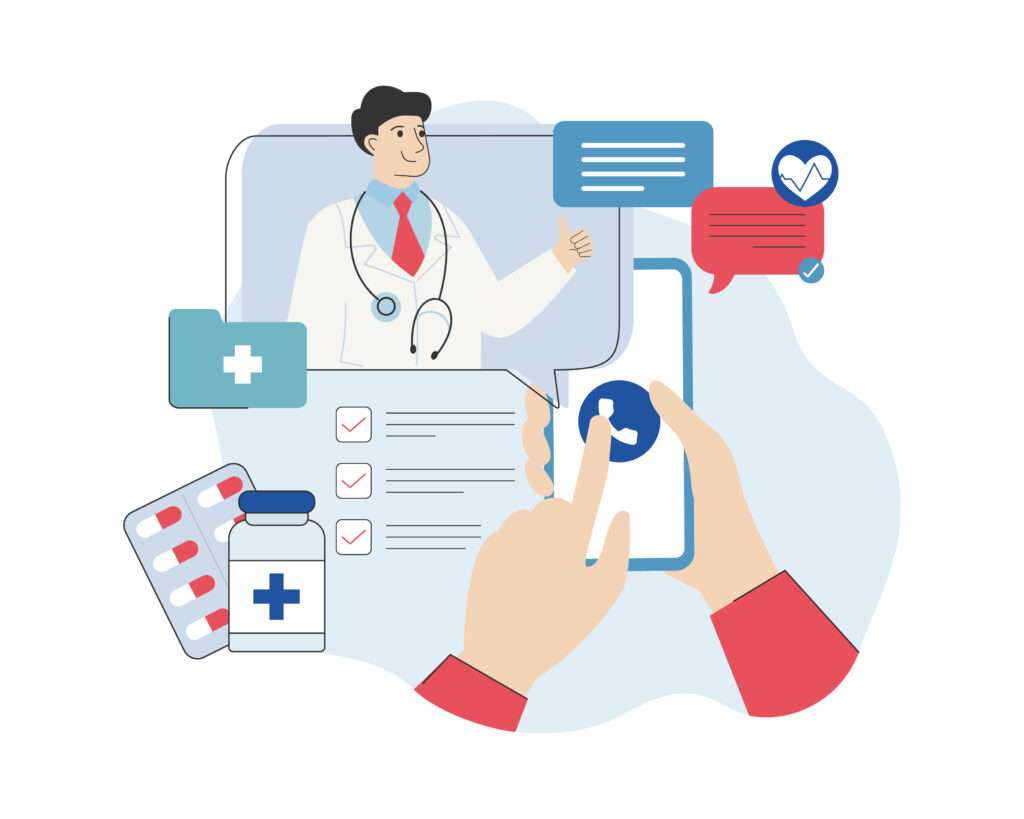


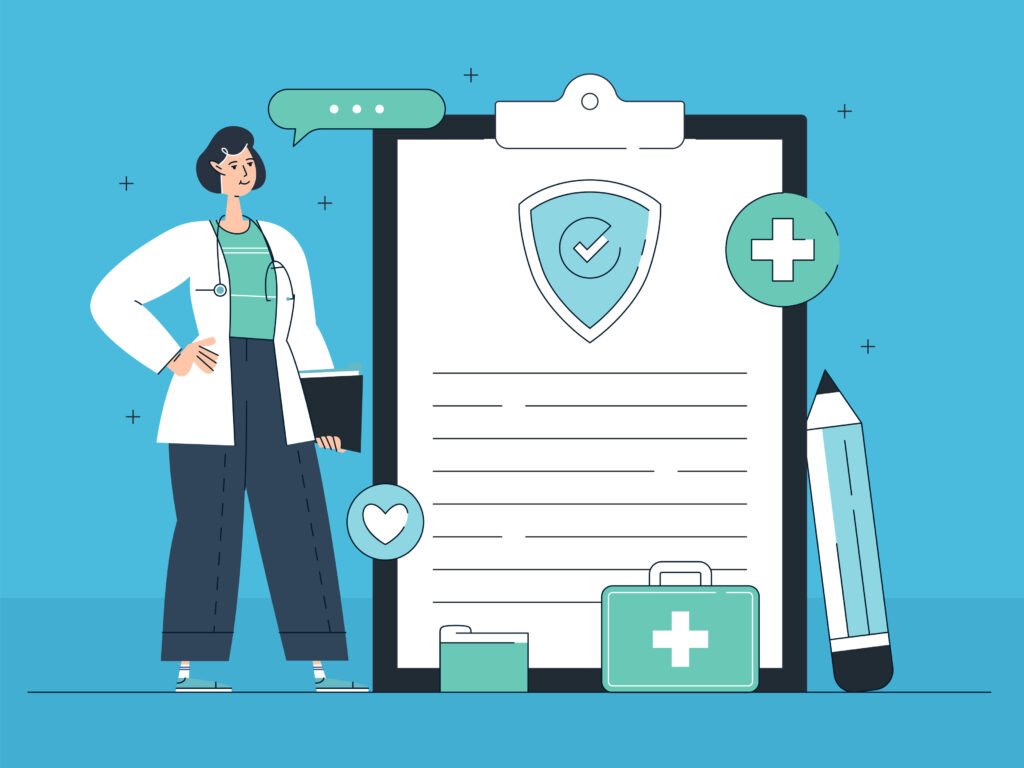

Hey Eric,
Excellent tips as usual. I have been researching back up services as well on my end. Even if my hosting
servicer provides automatic daily back ups upon doing an initial manually executed set up, I found myself looking for a contingency other than my hosting provider. I saw your “Google Takeout” option and immediately created an archive as surprisingly I didn’t know about that Google convenience.
Not sure if you’ll be happy of me exposing this one, but I also found two products that you and perhaps may found convenient and as great contingencies. CodeGuard and BackUpBuddy. One is solid and easy to use and the other has a lifetime developer license for WordPress coded sites that’s supremely valuable for guys like you and me.
Just wanted to drop by and add some of my own research Eric.
Regards,
Francis
Hi Francis, Thanks for reading – I’m glad you found the article helpful! I’ll be sure to check out the products you mentioned.