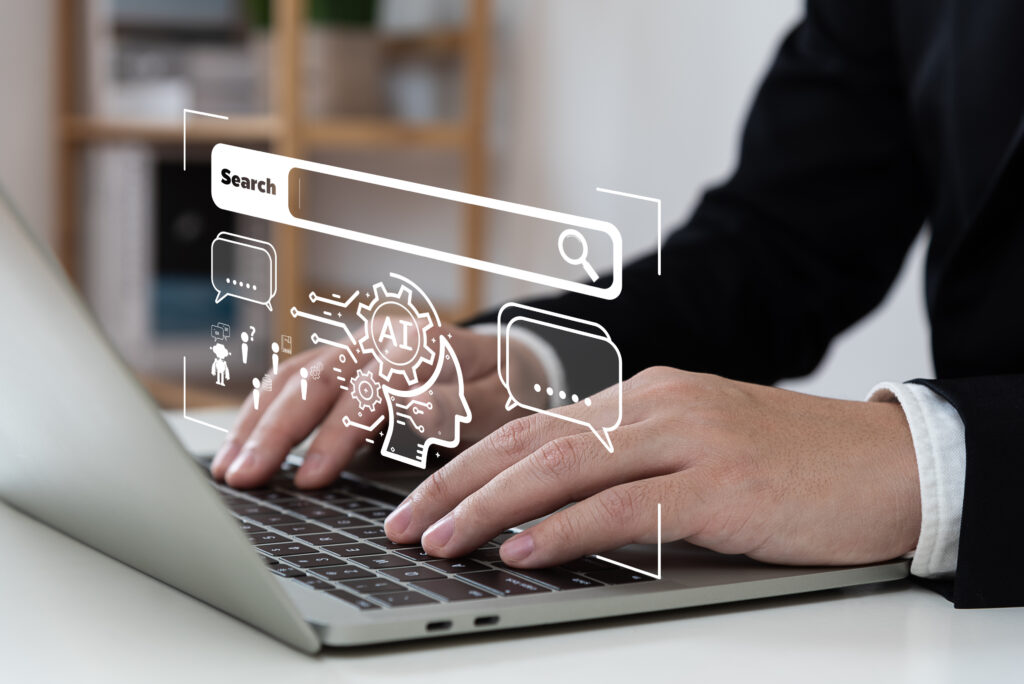I’ve written a post on how to optimize your Facebook Ads strategy, but I’ve never taken the time to break the process of creating a campaign down step-by-step. For us here at Sachs Marketing Group, we’ve implemented countless social media ad campaigns, so we’re familiar with the process. But if you’re not – this guide’s for you.
Overview
How to Setup Your Facebook Ad Campaign
For the sake of simplicity, I’m going to focus on the Facebook Ads Manager. I’ll write another piece about how to use the Power Editor for your Facebook campaign soon. You’ll get to this by clicking on the menu in the upper-right hand corner and clicking “Create Ads” to get started from scratch, or “Manage Ads” to handle existing ads.
The Ads Manager breaks down like this:
- Account: You’ll have one ads account you use to run everything.
- Campaign: Create a campaign for anything you want to create ads for. Create campaigns for specific products or services. Create campaigns to drive traffic to your site, or to grow your Facebook following.
- Ad Sets: Organizes sets of ads for a single campaign together. It’s a good idea for creating similar ads in different groups or categories.
- Ads: These are all of your ads, and the only part others will eventually see.
Step 1: Create Your Budget
It’s hard to know what kind of Facebook Ad budget you should have if you’ve never run a campaign before. Ask yourself:
- How much is your product or service?
- How many units/subscriptions do you want to sell?
- What’s your current conversion rate?
If you don’t know the answers, it’s all right. It’s just a starting point to help you figure out what budget may work for you.
For instance, let’s say your product costs $50 you want to sell 20 and your conversion rate is 1%.
Basic math helps us figure out that in order to make that $1000 off of 20 sales with a one percent conversion rate you will need 1000 visits or clicks on your ad.
The question then becomes how much will it cost to get those 1000 clicks and that’s what you’re trying to figure out here. This will tell you how much to set aside for a daily budget which is the maximum amount of money you want to spend every day to get your goal. It’s a small portion of your overall lifetime budget for the entire campaign.
Once you’ve defined your budget, you can choose to select an objective so Facebook will automatically help you do a better job of reaching those goals. You can set conversions, or link clicks as the ad delivery optimization method to get the best possible result.
By taking the time to choose your ad delivery optimization method, you’re allowing Facebook to help you out. If you choose clicks, their system will monitor and adjust to ensure you get the most clicks.
If you choose conversions, they will look for patterns in what’s working whether it be certain types of people or the time of day. They will then self-correct the campaign as it runs to kit to the best results.
When it comes to deciding how much you should spend on each click, you can choose to automatically bid or manually set your bids.
Manual allows you to control the limits for how much you spend but automatic offers a good alternative to no prior experience of what’s your acceptable limit should be. You shouldn’t be focusing on the cost per click but instead the cost per action when you are trying to drive the sales. Choosing automatic bidding will help you adjust the campaign so that you can maximize your sales.
Delivery schedules allow you to adjust how much you’re spending by time of day or the day of the week. It doesn’t make any sense to show ads over the weeknights or weekend, if your office is only open from 9:00 a.m. to 5:00 p.m. to take phone calls from new leads.
After you run the campaign for a few weeks, you may notice that certain times of day or days of week generate better results for less money. You can use this option to control how and when your ads are shown throughout the week.
The delivery type determines how frequently you want to add shown. You can have them shown as quickly as possible to blow through your daily budget sooner, or you can spread them throughout the day.
Step 2: Create Your Fan Page
To use Facebook Ads, you must first have a Facebook page. If you don’t have one already, follow the steps in this guide to help you create a page for your business. Once you’ve created the page, make sure you have a photo, cover photo, and a call to action. Use a tool like Canva to create your Facebook Cover Photo in a matter of minutes.
Step 3: Create Your Campaign
Now you’re ready to create your first campaign. At the top right corner of your fan page, click the “Promote” button and then click “Go to Ads Manager”. You will then be directed to your Ads Manager. Click “Create campaign.”
Here is where you choose what you want the ad campaign to do. Keep it simple and choose “send people to your website.”
Enter the link to your website. If you are promoting a product, direct them to a sales page. If you are promoting an event, direct them to a signup page. Or you can send directly to your homepage if it has a chance to join your email list.
Step 4: Create the Ad Set
Now you’ll be taken to creating your ad set where you have to decide on your target audience burst.
If you’re starting out small and don’t have much of a budget then 10,000 may be a decent audience size. But, if you’ve got a healthy budget you can go up to a million. You’ll need enough people to allow Facebook technology to help optimize your campaigns. You can even choose to go up to 2 million people for a new audience if you know what you’re doing and have the money to spend.
Going too broad however means that you will waste your budget on people who have no interest in what it is you are advertising. It’s better to start small and expand your efforts later after you are beginning to see results.
Choose your audience based on demographics that match your customer personas.
Step 5: Create Your Ad
Choose the type of ad you want to run – photo, video, carousel. They all have their place in the advertising world, but we want to keep things simple. Start with a photo ad first, and move into the more advanced options once you’ve launched some successful ad campaigns.
Upload your image – either something you’ve taken, or a stock photo you have the rights to, paying attention to Facebook guidelines on the sidebar to make sure you’re using what you’re allowed to. If your image has text, the less text the better.
Write the copy and choose your CTA button. Make it grab attention by tapping into emotion.
Preview the ad. When you’re happy, finalize it and add it to your set.
Step 6: Create Ad Variations for Split-Testing
Create two more versions of that ad that are similar. Use slightly different text to split-test the text, or different images to test the images, to see what your audience responds to the best.
Step 7: Run All Ads for 24 Hours
Run all three ads in the ad set for a full day to gather data.
Step 8: Stop the Ads That Aren’t Working
Look at the data for each of the ads. Stop the ones that aren’t doing as well. Assess why. Keep this in mind for future campaigns.
If you have the budget and want to, create additional ads in the ad set and try for another 24 hours to continue split-testing.
Increasing Your Budget
Now, allocate all of the money you were spending on the multiple ads to the single ad that’s performing the best. Periodically increase your budget as finances allow, because once you have an ad that’s working to bring profit to your business, the more you run it, the more you can make.
Using Custom Audience and Lookalike Audiences
Once you’ve gotten the hang of Facebook Ads and you have multiple campaigns for different purposes, you can start using custom audiences and lookalike audiences.
Custom audiences are great for uploading your email list to, so you can advertise specifically to people who are on your email list, or people who have purchased from you in the past.
Lookalike audiences allow you to choose people who are similar to a group of people you choose – whether they are people who like your page, or people who’ve visited certain parts of your website.
If you want to use the lookalike audience feature, you’ll need to create and install a Facebook pixel on your website.
Facebook Ads Work
When done correctly, Facebook ads can bring you new customers much faster than other platforms. After all, it is the largest social network online, with 1.32 billion daily active users and 2.01 billion monthly active users as of June 2017.
Start small and scale up so you can make the most of your budget, no matter how limited.
Contact us today to get the conversation started!