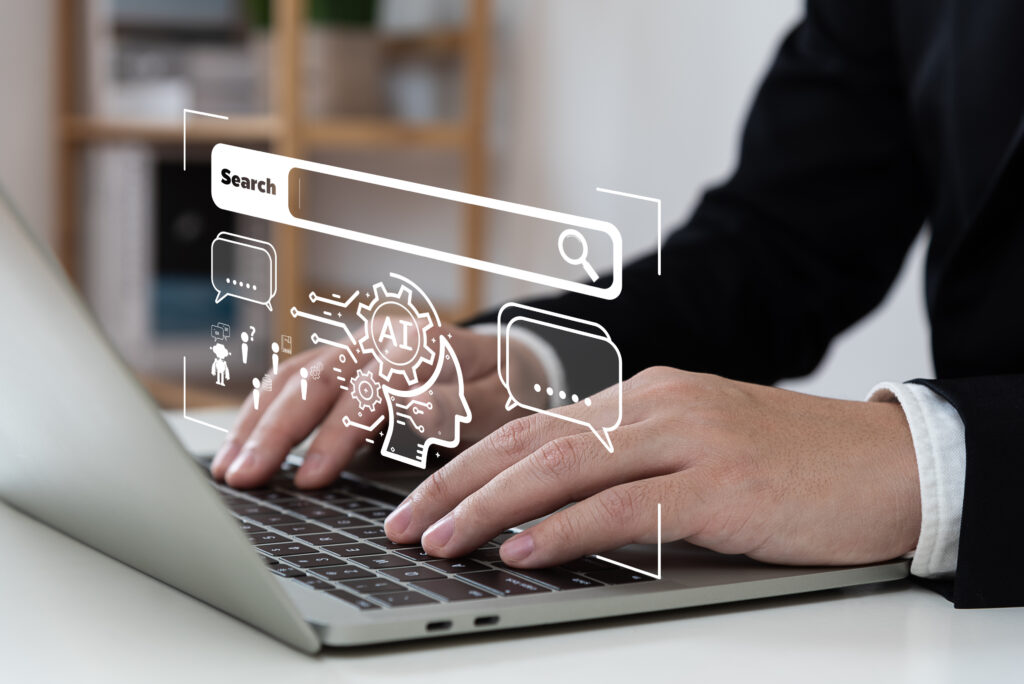While most people use social media to chit chat with friends, share funny memes, take quizzes, and kill time, it’s literally your job. And because there are so many clients, and so many platforms – metrics to check, content to curate, comments to respond to, posts to schedule, images to create, and a community to moderate, it seems impossible to get everything done in eight hours a day.
While I can’t promise these tips will help you regain a massive amount of time, they will at least help you make more efficient use of your time, allowing you to accomplish more over the course of your day.
Overview
Harness the Power of the Chrome Profile
Every day, there are countless accounts to log in to – email, Facebook, Twitter, Pinterest, Tumblr, and so on. When you combine these accounts for personal and professional use, then add accounts for any clients, it’s a logistical nightmare. Unless, of course, you create a Google Chrome profile for each client.
You can create as many as you need – one for work, one for your personal stuff, and one for each client. This allows you to toggle back and forth between accounts as needed. Plus, you can customize each one with bookmarks, saved passwords, Chrome apps, and more. There’s no need to rely on Chrome’s incognito feature or use multiple browsers at the same time.
On your computer, open Chrome, then click the button that either says your name or “Person.” Click “Manage people” then click “Add person.” From there, choose a photo and type in a name. Then, click save.
At this point, a new window will open and you’ll be asked to sign in. Sign into that Chrome profile with the google account for that profile. The bookmarks, history, passwords, and other settings will automatically sync.
When you want to switch to another person or profile, just click the button with your name and then choose the person or profile you want to switch to.
Rely on Automation – But Not Too Much
If This, Then That (IFTTT) is a free tool for automating monotonous tasks such as cross-posting your Instagram photos to Twitter. You can setup recipes with 62 platforms, helping you do anything from turn your phone on vibrate when you get to the office, to backing up social media profiles in Google Drive or Dropbox.
Missinglettr allows you to schedule multiple tweets with each blog post. All you have to do is connect your blog’s RSS feed to it. When the tool finds a new blog posts, it creates a series of tweets, where each tweet focuses on different parts of your article over the next year. It will even create quotes and images. 26 tweets are created, so you’ll want to go through and edit them for suggested tweets and images, and possibly the suggested hashtags. But, it’s relatively easy to do and won’t take much time.
You can also use IFTTT to cross-post your updates to other networks, but I don’t recommend this approach since your content should always be adjusted appropriately for each network. You can rely on automation with tools like Hootsuite or Buffer to schedule your social media posts, but you should always check in live, too. This way you can actually interact with your followers, instead of just keeping things running on autopilot.
Keep Those Screenshots Organized
Social media managers are constantly having to screen shot everything – especially because things could disappear in just moments. But, keeping those screenshots organized for clients can be a pain in the behind.
Skitch, which is part of Evernote, is a wonderful screenshot tool, and because it’s already integrated with Evernote, it will store your screenshots there. Then, you can tag, edit, share, annotate, and categorize as needed.
The free plan allows for 60 MB of new uploads per month and will sync across two devices. Paid plans start at $34.99/year and allow for at least 1 GB of new uploads every month, and will sync across all devices.
Need More Than 140 Characters?
Twitter’s claim to fame was the fact that messages were limited to 140 characters, because at the time, that was the length of a single text message. But today, there are instances where you need more than that to get your point across. While many people will just tweet again with a continuance of the previous tweet, it can be hard to follow in the stream. So, what’s the solution?
Reply to your own tweets. Remove your @ name, and keep going. Then, when a user wants to follow the entire conversation, they can see it.
Use Google to Get Around LinkedIn Restrictions
If you don’t want to invest in a premium LinkedIn membership, but still want to get in touch with someone, Google is your friend. The majority of LinkedIn profiles are indexed there, so using Google actually gives you a more comprehensive search.
In Google type: site:linkedin.com “name of person” if you know the person you’re looking for, but can’t see their profile because of restrictions on LinkedIn.
If you’re looking for a group of people, however, such as marketing professionals who mention something specific in their profiles, type this into Google:
Site:linkedin.com//pub “marketing professional” specific thing
With these work arounds, you can see a great deal of the information, though not necessarily all, of what’s hidden through LinkedIn’s barriers.
Make Moderation a Bit Easier
We all know social media success lies at least in part in the community you build for the brand. But with community building and management comes the hassle of moderating comments. And if you’re in a niche where controversy is common, it will definitely take you more time.
On your Facebook page settings, go to “Page Moderation”. Add words that are often used to attack your business or other fans. When someone uses one of those words, the general public doesn’t see the comment, but the person who left it, and their friends, can still see it. This way, the person who left it doesn’t think you’ve deleted their comments, but you don’t have to worry about diffusing a situation.
If a troll gets past the moderation filters, don’t worry about deleting the comment or banning the user. You’ll often get accused of being against freedom of speech, and you may even find your email box clogged with a bunch of “why did I get banned” complaints. Instead, just hide the comment.
Much like the moderation settings, this allows the person who left the comment and his or her friends to see it, but the general public cannot. Plus, when you have trolls engaging on your page, it helps you boost reach on Facebook – so you win. Trolls who know you’ll hide the comments will eventually stop commenting. And if they haven’t figured it out, then they’re just helping you expand your reach.
Save Time Adjusting Images for Each Platform
Each social media platform has its own image sizes and formats for the best quality. Creating a single image and then optimizing it for each platform can be quite time consuming. That’s where Magic Resize from Canva comes in handy. You’ll need Canva for Work, which is the paid plan that starts at $9.95/month, but it’s worth the investment. You’ll be able to create an image and adapt it to any other size with just a few clicks – meaning you can create images for Twitter, Facebook, Instagram, and Pinterest in minutes. Plus, with Canva for Work, you can save your brand’s color palette and font to create branded templates, saving even more time on graphic creation.
Optimize for Productivity
All the hacks in the world won’t matter if you don’t have a plan. First, you’ll want to determine which tactics have the biggest impact so you’re getting more for your efforts, and spending less times on things that don’t yield results. To avoid wasting time, prioritize your week. If you have two hours per day to dedicate to social media management tasks for each client, what can do you to make the most of those two hours each day? Think about what your top distractions are and take steps to eliminate them.
Next, think about what time of day you are most productive. Is it early in the morning? Late at night? Somewhere in the middle? Try to develop a daily schedule and a routine, as this can greatly improve your productivity. You’ll also want to consider how this relates to the best times to post for social media engagement.
Use tools to help you curate content and schedule posts in advance. Close your email when you’re working on social media stuff. Dedicate a chunk of time in the morning to answering emails, and do it again before you “clock out” for the day.
Have you ever worked as a social media manager? What did you find effective when it came to time management? Have you ever hired a social media manager? What has your experience been? Tell me all about it in the comments below.
Contact us today to get the conversation started!