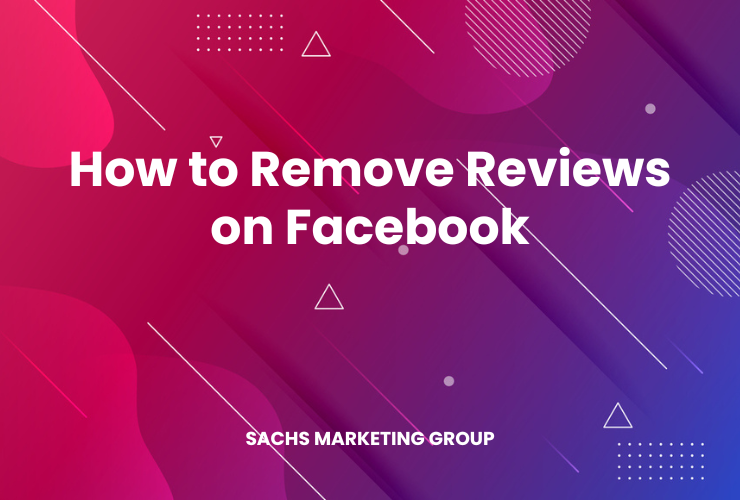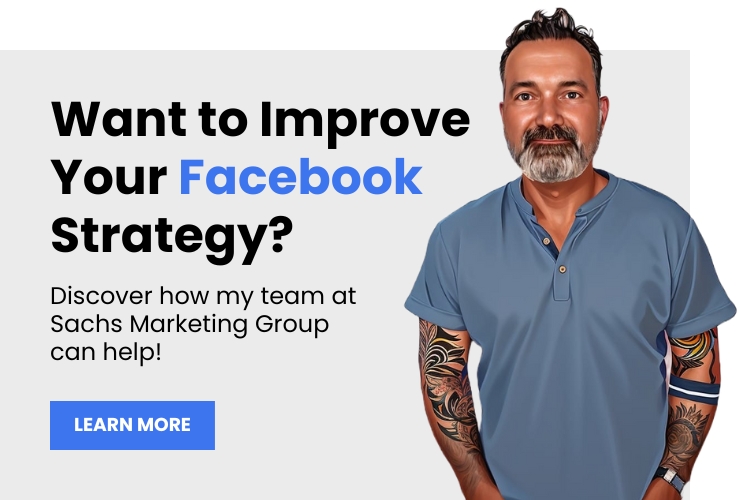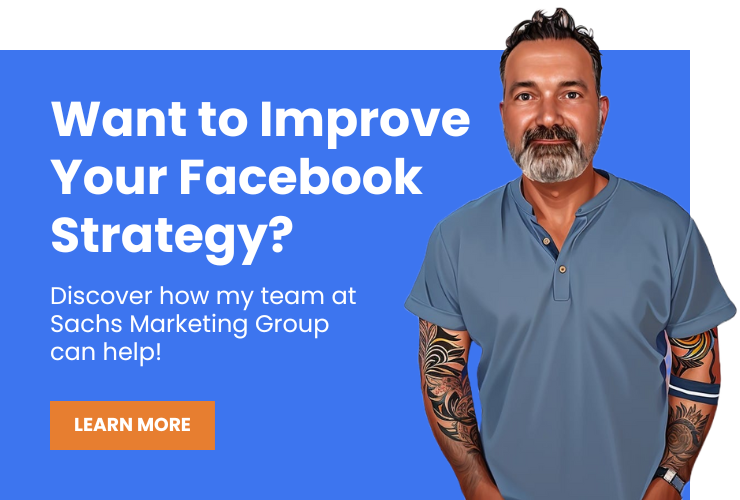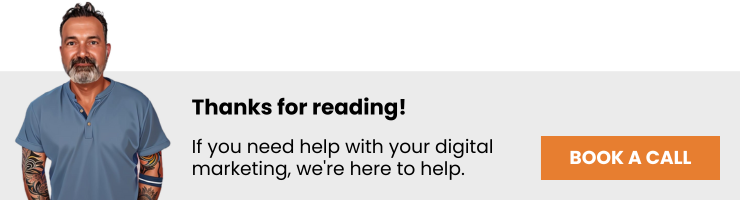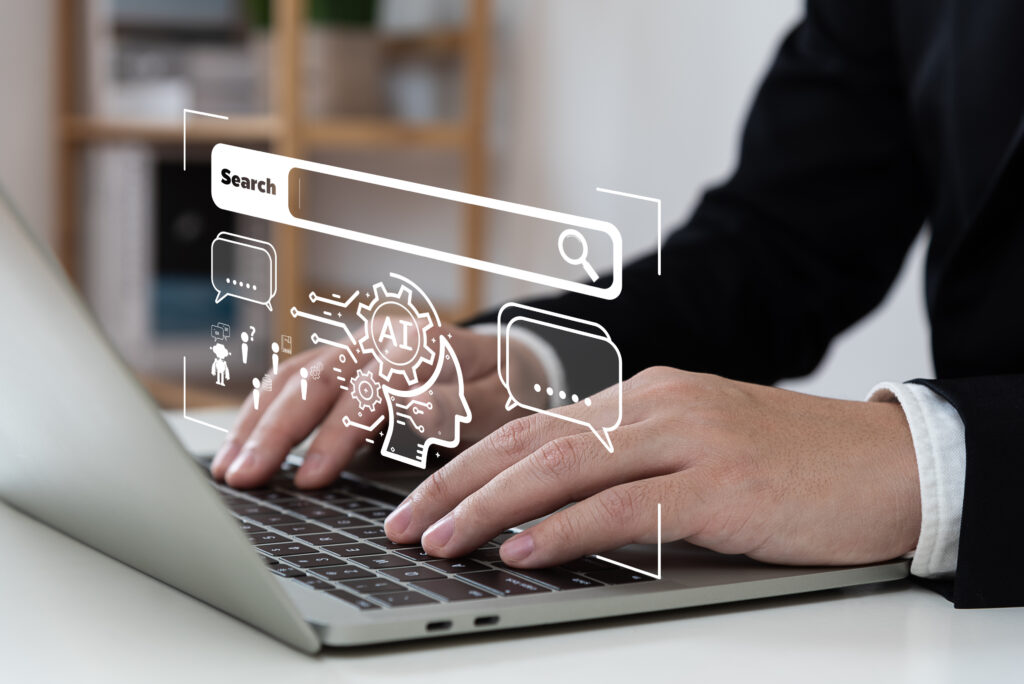To remove reviews on Facebook, start by navigating to your business page. Then, go to the “Reviews” tab, where you can choose to delete individual reviews or disable the Reviews section altogether. It’s crucial to note that deleting reviews should be your last resort, and it’s often better to address negative feedback constructively.
For business owners, negative reviews on Facebook can tarnish a company’s image, leading to potential loss of customers.
These negative reviews, whether fair or not, are visible to anyone visiting your page, potentially steering potential clients away. For this reason, many companies opt to work with a digital marketing agency that offers social media management services.
In this article, you will discover how to remove reviews on Facebook and take control of your online reputation.
Overview
How to Remove Reviews on Facebook
Removing a review from your Facebook page can be a nuanced process. While it’s usually better to respond to a negative review in a polite and professional manner, there are instances where removing the review is warranted.
Here’s how to remove reviews on Facebook:
Step 1: Go to Your Business Page
Begin by logging into your Facebook business account. If you manage multiple business pages, make sure you switch to the particular business page for which you want to manage reviews.
This is crucial because each page has its own unique set of reviews and settings. Your business page is essentially the control center for everything related to your business on Facebook—from posts and customer interactions to analytics and, yes, reviews.
Step 2: Find the Reviews Section
Once you’re on the dashboard of your business page, your next task is to locate the “Reviews” tab.
This is generally found on the left-hand sidebar, under sections like “Home” and “Posts.” Depending on how you’ve customized your business page, the “Reviews” tab might be in a different location, so you may need to scroll down or click on ‘See More’ to find it.
Clicking on the “Reviews” tab will lead you to a dedicated section that compiles all customer ratings and reviews. Here, you can see the good, the bad, and the ugly—all the feedback your business has received on Facebook.
Step 3: Evaluate the Reviews
Before diving into deletion or reporting, take some time to evaluate the reviews you’ve received.
Are they mostly positive, negative, or a mix of both? Understanding the general sentiment can provide you with a baseline to measure the impact of individual reviews. Moreover, look for patterns in the reviews.
Are customers repeatedly mentioning the same issue? This could be valuable feedback for improving your services.
By comprehensively evaluating the reviews, you gain not only the information you need to act appropriately but also insights that could be valuable for your business.
Step 4: Take Action
Once you’ve identified reviews that you find inappropriate or misleading, it’s time to take action.
On Facebook, you have two main options: you can either hide the review or report it for violating Facebook’s review policy.
To hide a review, click on the three-dot icon at the top right corner of the review post and select “Hide review.” Keep in mind that hiding a review will not remove it entirely – it will just make it less visible to other users.
On the other hand, if you believe a review violates Facebook’s community standards, you can report it. Again, click on the three-dot icon and choose the “Find support or report post” option. Follow the prompts to report it. Understand that reporting a review doesn’t guarantee its removal, but it initiates a review process by Facebook.
Step 5: Confirm the Deletion
Once you’ve taken action to hide or report a review, you’ll want to confirm that your actions have been effective.
If you choose to hide a review, go to your Reviews section and make sure the review is no longer visible to the public. It’s a good practice to clear your browser cache or view the page in incognito mode to see it as a new visitor would.
If you reported the review to Facebook, you should receive a notification regarding the status of your report. Be sure to check this to confirm whether Facebook has taken the desired action.
Step 6: Consider Reporting
If hiding a review doesn’t solve the problem, especially if the review is malicious or violates Facebook’s guidelines, consider reporting it for a more permanent solution. Reporting is a slightly longer process, and it doesn’t guarantee the review will be removed.
However, it’s worth taking this step for reviews that are clearly false, spam, or violate community guidelines. To do this, click on the three dots on the top right of the review and select ‘Find support or report post.’ Follow the subsequent prompts to complete the reporting process.
Step 7: Monitor Your Reviews
After you’ve taken the necessary steps to manage unwanted reviews, it’s crucial to keep an eye on new reviews as they come in.
Regular monitoring allows you to react quickly to any negative or inappropriate comments, thus minimizing their impact on your business. Consider setting up notifications for new reviews so you can act promptly. This proactive approach not only helps in damage control but also in improving your services based on genuine customer feedback.
Monitoring social media activity can be time-consuming and it can quickly become overwhelming. If you find yourself unable to keep up with your social media activity and need help fixing your online reputation, consider working with a digital marketing agency with a great reputation around the web, including Facebook, that offers social media management and online reputation management services.
Step 8: Reassess Your Review Settings
After dealing with the immediate issue of an unwanted review, it’s a good idea to reassess your overall review settings on Facebook.
This is a proactive measure to prevent similar issues in the future. Take the time to explore Facebook’s various settings and features that allow you to manage who can post reviews or comments on your business page.
For instance, you may want to change settings to only allow reviews from verified customers or limit reviews to people who have actually checked in to your physical location. By tightening your review settings, you can reduce the likelihood of receiving spammy or malicious reviews going forward.
Reassessing these settings periodically ensures that you’re up to date with any new features or changes Facebook might introduce, enabling you to maintain a clean and trustworthy review profile for your business.
Hire a Social Media Expert
Struggling with managing your business’s social media profiles and online reputation? Sachs Marketing Group can help!
Sachs Marketing Group offers expert social media management, including monitoring and dealing with unwanted reviews.
Imagine having a professional team at your disposal, ensuring that your business’s online presence remains positive and engaging.
Action: Don’t let negative reviews bring your business down. Contact Sachs Marketing Group today, and let’s start building a robust online reputation together.
Conclusion
Managing your online reputation, especially on platforms like Facebook, is critical in today’s digital age.
While removing individual negative reviews may not be straightforward, you have the power to control the review feature on your page. Follow the outlined steps to handle unwanted reviews, and don’t hesitate to seek professional help with Sachs Marketing Group, a partner that understands the importance of a pristine online image.
By taking control of your Facebook reviews, you’re taking a step towards creating a more positive and trustworthy image for your business.
Contact us today to get the conversation started!