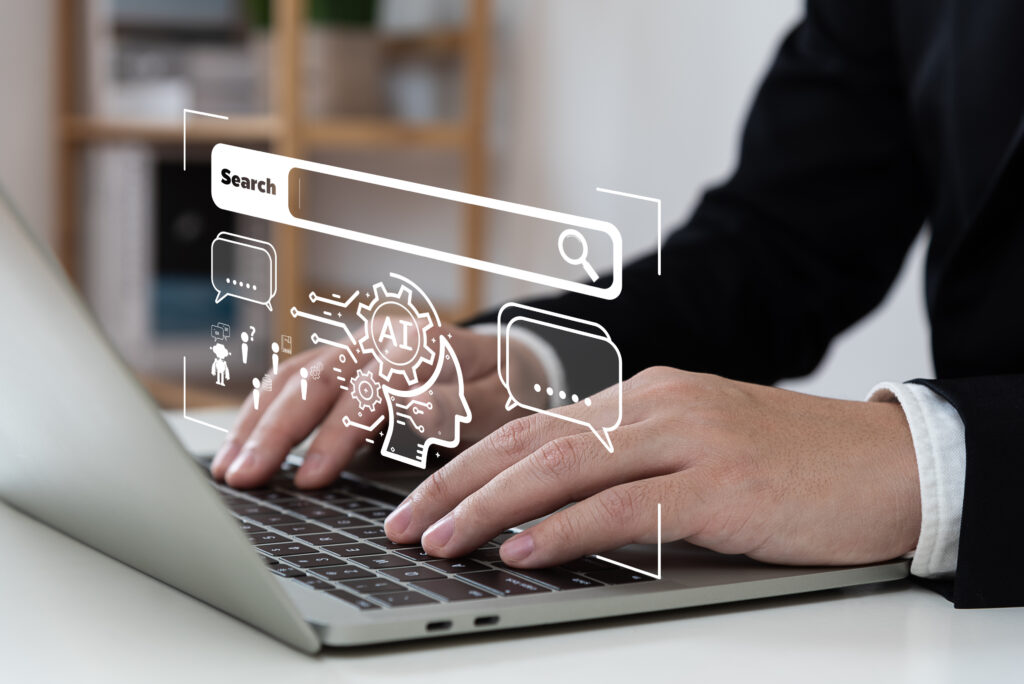YouTube is no doubt one of the largest search engines – just right behind Google, which makes sense because Google owns it. With more than a billion users on the platform, there’s a wealth of marketing opportunity out there. And, since it blends seamlessly with Google AdWords, it’s easy to manage from within the platform. You’ll have one less thing to login and out of, saving you time.
But, I’ll be the first to tell you, just because it’s integrated with AdWords doesn’t mean you should run your YouTube ads the same way…. Which is why I’ve written this guide to help you.
Overview
Why YouTube?
Not sure you should be advertising on YouTube? Were you considering advertising on TV? If you planned to include TV in your plan, YouTube could offer a better ROI because it reaches more people between the ages of 18-49 than all cable networks, combined. Reach more people for less money? It’s really a no-brainer.
That said, the competition is a bit stiff. There’s more than a million advertisers on YouTube – with the majority of them being small businesses. That means you really have to maximize your efforts to stay ahead of your competition.
When you consider the average human attention span is a mere eight seconds – even goldfish can pay attention longer than we can now – you’ve definitely got your work cut out for you. That’s why video is so powerful. You can catch attention within the first few seconds and keep them engaged. Sure, you can do it with text too, but it’s a bit harder. I’m taking a chance on the fact that you’ve even read this far – most of you won’t make it past the first paragraph!
Since your ad will run in those five crucial seconds before the viewer has the chance to click the “Skip ad” before getting to the video they intended to watch in the first place, it’s critical you make the most of these micro-moments.
YouTube Ad Formats
Knowing the ins and outs of each ad type ensures you’re using the right ad for the right purpose. There are five ad types you can choose from.
- In-stream: These ads display on desktop, mobile devices, game consoles, and on TV. They can be made either non-skippable, or skippable after five seconds. Your ad plays before the video, and on desktops, come with a 300×60 pixel display ad. Skippable ads are free until they play for 30 seconds, played in full, or engaged. They are used to generate impressions, or launch a specific landing page. You can target by age, gender, and parental status demographics, by interest, keywords, or remarketing. Non-skippable ads must be watched before the viewer can continue, and are either 15 or 30 seconds in length. They only work on desktop and mobile devices, and aren’t available on all accounts. You must pay for every impression, and you run the risk of irritating the user.
- In-display: These ads are available on desktop and mobile devices. They are displayed on the right above the suggested videos, and are available in 300×250 pixels or 300×60 pixels sizes, but a companion banner isn’t guaranteed. These are native ads and keep viewers on YouTube, so you can’t direct to a landing page making your call to action even more important. As such, you can use this format to build subscribers and increase views. You must direct ads to a channel or a specific video. Targeting is the same as other ads.
- In-search: These ads are only displayed on desktop, and appear above organic search results. This native advertisement keeps viewers on YouTube, so they cannot be used to drive traffic to a landing page. Like the in-display ads, you must have a good call to action, and use this format to increase views and subscriber counts. Targeting options are the same.
- Overlay: These are semi-transparent ads on the lower 20% of the video that only display on desktops. They can be either text or flash based, and are 480×70 pixels. They display over the video for 10 seconds or less. Though part of the Google Display Network (GDN), they can be set to only run on YouTube. You can target the same way you do with other ads.
- Re-marketing ads: These are only displayed to eligible audience members. This means the ads will be shown to people who have interacted with or viewed your video, subscribed or unsubscribed from your channel, watched your in-stream ads, or visited your channel. You can only create a list from a single channel or videos from a single channels. The maximum membership duration is 540 days. You have the option to include users from the last 30 days, and you are eligible to run the ads when your list has at least 100 users. You can use your re-marketing list across AdWords for additional re-marketing purposes.
Making Sure Your Ads Don’t Suck
You’ve no doubt heard that it’s easier to break into video marketing than most would think. While it’s true you don’t need a professional videographer or a massive budget to do well with video, you do need more than money and a video camera to create a video that converts. To have a video that drives people to take action, you have to have a goal and an idea as to how you’re going to accomplish it.
Think about what you can do to capture your brands personality and tone. If you haven’t defined that yet, here’s a chance to make your mark. Think of what you value as a company and what you’re looking to accomplish. You can create a funny or inspirational video that helps build awareness of your brand. But more importantly, you need to create something your audience will find useful. Do something that’s more than just an ad. Tell a story. Do something that provides value. Create how-tos, product demo videos, or something that will keep the audience engaged more than a blatant ad.
Think about your video’s title. That’s how viewers will get their first impression, so you want to keep it clear, concise, relevant, and informative. It should be to the point, yet still explain what the video is about, while maintaining relevance to your brand. Don’t use clickbaity titles in hopes that people will click… and don’t stuff with keywords. Yes, you want those clicks, of course, but what matters more than the clicks is the engagement – that people are sticking around to watch, and clicking through to your website – or subscribing to your channel.
Pay attention to the ad specifications. When you create video, make sure it’s a good quality. Test it across multiple devices to make sure it appears consistently across devices. I’ve given you a bit of guidance on where each type of ad will display and the sizes you should be aiming for, but there’s more in Google’s guide to YouTube ad specs.
Getting Started
If you’ve already got an AdWords account and a YouTube account, you’re almost there. Once the video you’d like to use in your ad is either set to public or unlisted on you channel, you can go into AdWords and start the process to create the campaign. From the dashboard, click the “+Campaign” button, and then choose video from the dropdown.
Name your campaign. Choose the ad type you want, and then choose where you want your campaign to show. Depending on the type of ad you choose, you’ll be able to have it show anywhere within the GDN, so you’re not limited to just YouTube. Then, you’ll choose your campaign language, location, and device targeting, so you can reach people that best match your customer.
Then, you can set the start and end date of your campaign, or set up an ad schedule for when your ad will show under Ad delivery. When you’re finished, click “save and continue.”
From there, you’ll create your YouTube video ad group. If you’re only doing pre-roll ads for a single video, or only doing search ads for a single video, then you only need one ad group. If you’re doing anything else, you’ll need more than one ad group. If that’s the case, just repeat the steps for each ad group.
- Name the ad group. It’s a good idea to use the placement in the Ad Group name, so you can keep track of what’s being shown where for analysis and ROI purposes.
- Paste the ad’s URL from YouTube – the URL of the video you want to use as your ad.
- Next, choose either in-display or in-stream.
- Set your maximum cost per view (CPV) strategy. What’s the highest prices you’re willing to pay for someone to view your video? How much is a conversion on your ad’s landing page worth? If you multiply that dollar value by your conversion rate, that’s the maximum cost per click. So, to get your cost per view, take the cost per click and multiply it by your projected click through rate. Of course you may not know the variables, but these are important data points to look at when your ads start running.
- To finish, finalize your demographics. Choose the age range, gender, and parental status. Choose the interests, markets, employment status, education status, and other variables. If you want to segment further, click “Narrow your targeting (optional)” in the dropdown. Here is where you’ll be able to segment based on keywords, topics, and remarketing.
- Click “Save ad and ad group.”
Putting it All Together
Video marketing isn’t really something your business can afford to ignore in 2017. Yes, video can be intimidating, but it doesn’t have to be. Once you understand the types of video ads that are available and the various places you can display them, you can then develop the concept or big idea behind your ad campaign, create and upload the video, set your budget, and watch what happens. If you see things aren’t turning out the way you’d hoped, you can make adjustments to your strategy and try again with another video.
Have you ever advertised on YouTube before? What has your experience been? Share your thoughts in the comments below.
Contact us today to get the conversation started!