Unless you’ve been living under a rock, you’ve heard about Google My Business. This unified tool lets businesses manage their online presence across multiple Google-owned interfaces across the web, including Search, Maps, Reviews, and even Google +. It’s handy, easy to use, and a fantastic tool to have in your SEO toolbox – as long as you use it right.
GMB isn’t new; in fact, Google first rolled the tool out in 2014, it didn’t pick up in popularity with most agencies until later in 2016. By mid-2017, agencies were actively recommending catering to GMB because results were showcasing just how much weight a solid presence had on SEO.
If you’re new to GMB, or you’re still finding yourself a little stymied by all the excitement, rest assured you aren’t alone. There’s nearly as much assumption and conjecture out there about how to use GMB and how it benefits SEO as there are real-world benefits. This short guide will help you get to know the tool so you can make it a solid part of every campaign.
Overview
How to Access Google My Business
First things first: just how the heck do you access the GMB platform? Fortunately, you don’t need to log into each individual sector of Google’s services; that’s the beauty of the GMB tool. Instead, you log into a single access point here, using your Google account email to access the information you need.
If you’ve never used GMB before, and you don’t currently have any listings on Search, Maps, or Reviews, you can create your listing after logging into the platform. If you already have a listing, or if someone else listed your business, you can claim it and identify yourself as the owner instead.
To register your business, sign in or create an account, then follow the prompts and enter your business name, address, and contact information. GMB will prompt you through the rest of the information needed to get you set up.
Alternative Methods for Map Entries
There is an alternative method for claiming your business, especially if it’s already listed on Google Maps. This method works whether it was you who claimed the business in the first place or someone else (like an agency and/or past employee).
First, search your business on GMB. Then, look for the text that says “Claim this business.” Google will require that you take a telephone call or a postcard; this process can take some time. Once you complete it, the business information is in your hands.
If it appears that someone else has claimed your business, you still have options. Follow the instructions here to request ownership. Note that you can appeal a denial if you have documents proving ownership, but Google does still make you walk through the initial request process first.
Editing Your Google My Business Listings
Once you’re into the tool and you have ownership of your listings, it’s time to tweak. Editing your listings for accuracy and SEO is highly recommended; not only will it improve your SEO results and search accuracy for people attempting to engage with your niche, but it will also make your business appear more polished and professional when they do find you.
The GMB tool lets you edit a long list of options:
- Business name
- Business address
- Date of creation
- Hours of operation
- Special hours (e.g., holidays)
- Telephone/fax/email contact
- Website URL
- Social media links
- Appointment URL (if relevant)
- Service list (with pricing, if desired)
- Special attributes (e.g., “offers WiFi”)
- Description (short, 75 to 100 words max)
Carefully go through the tool and correct or add information for as many of the options available as you possibly can. A fully-developed profile is much more compelling and far more likely to convince a customer to actually buy or visit your business. Even simple facts like your creation date can help to show searchers you put effort into reaching them – and there’s good evidence it benefits your rank, too.
Categories
GMB also gives businesses the option to categorize themselves using niche keywords and phrases. If you look at the entry for Sachs Marketing Group, found here, you’ll see that ours is listed as “Internet Marketing Service.” Try your best to match your category as closely to what your business actually provides as you can, keeping SEO best practices in mind.
Not sure what to list as a category? Have a look at your competitors. Often, they’ll target similar key phrases and category designations. Just remember that competitiveness also matters here, just as it does on Adwords and other platforms. If you’re still a baby in terms of growth, it may be more profitable to target a slightly less competitive category.
If you “fit,” it’s also worth listing yourself as one of these high-ROI industries. These categories are among some of the most searched in the world, and should get you seen at least part of the time.
Industry Specifics
Another really interesting and useful GMB feature is industry specific information. Depending on your niche or industry, you may have the option to enter additional information about your business once you identify your category.
For example, GMB often provides restaurant owners with an option to give a menu URL or link to an online ordering and reservations tool. Similarly, healthcare facilities often have a space to enter telephone numbers for after-hours care and/or links to appointment-setting platforms.
The only effective way to see which industry-specific information slots the GMB platform gives you is to completely fill in all available information. Additional slots will become available as you fill out sections like category or location. Use these to your advantage whenever you can; today’s customers want to feel informed, and more information is almost always a good thing.
Photos
Yes, GMB is also media-rich, too. The platform provides plenty of space for photos, videos, and other media formats, so don’t be afraid to upload those gorgeous snaps of your storefront or images from the last community event. That said, you do need to be aware that, like other social media platforms, there are restrictions on photo size and dimensions.
Here’s the standard best-practice dimensions:
- Profile photos: 250 x 250 pixels to 5200 x 5300 px
- Cover photos: 1080 x 608 pixels to 2120 x 1192 pixels
- Posted images: 497 x 373 pixels to 2048 x 2048 pixels
As with other platforms, just because you can use bigger or smaller images, doesn’t mean you should. Images that are too large will often be truncated or experience loss on upload. Images that are too small will render hard for visitors to see, making them useless. You want crisp, clean images in excellent quality without skewing too far in either direction.
One small tip many business owners discover the hard way: GMB photos display in a 4:3 ratio. Keep this in mind when adding photos and try to structure the ratio of each picture similarly. Otherwise, you may find your images cut off or truncated on the main GMB listing display.
Posts
Last but not least: GMB’s new post feature. Like Google +, GMB also gives your business the option to create posts and updates. These posts link to Search, Maps, Google +, and other GMB-linked services. But it’s much less of a pain to create them because you can create the post once from the tool and roll it out across all Google services at the same time.
GMB posts are limited to between 100 and 300 words – be snappy, concise, and get to the point quickly. SEO best practices apply here, so don’t be afraid to use keyphrases and words that have shown campaign success in the past.
GMB also gives posters the option to add a call-to-action (CTA) button. Unfortunately, you can’t self-define the message, but you do have a few different options:
- Buy
- Book
- Sign-Up
- Get Offer
- Learn More
- Order Online
Choose whichever is best for your business or service needs, and then enter in any CTA-driven action info requested (such as a link to a booking app).
Finally, let’s talk turkey about how you should use GMB posts. First, GMB isn’t the same as Facebook, Twitter, Instagram, or even LinkedIn. People aren’t browsing GMB listings in an attempt to see what your business is up to; they’re usually looking to find answers to a problem or locate a service/product provider. Structure your posts around this desire whenever you can.
Posts that work well include sales information, critical business updates (such as a move), coupon links, and other helpful information for visitors. Avoid anything overly pushy, extremely salesy, or obviously SEO-driven. Instead, be conversational, helpful, and include images every time.
Something else to be aware of: GMB only generally shows around the first 50 to 100 words of your post, even on full-scale PCs and large, high-definition monitors. Although you have up to 300 words to work with, you should keep your posts much shorter than this unless you have something critical to share. Truthfully, most visitors aren’t going to click on the link to see the full post, anyway – they’ll just read what’s immediately available and then move on.
2 Comments
Leave a Reply
Contact us today to get the conversation started!



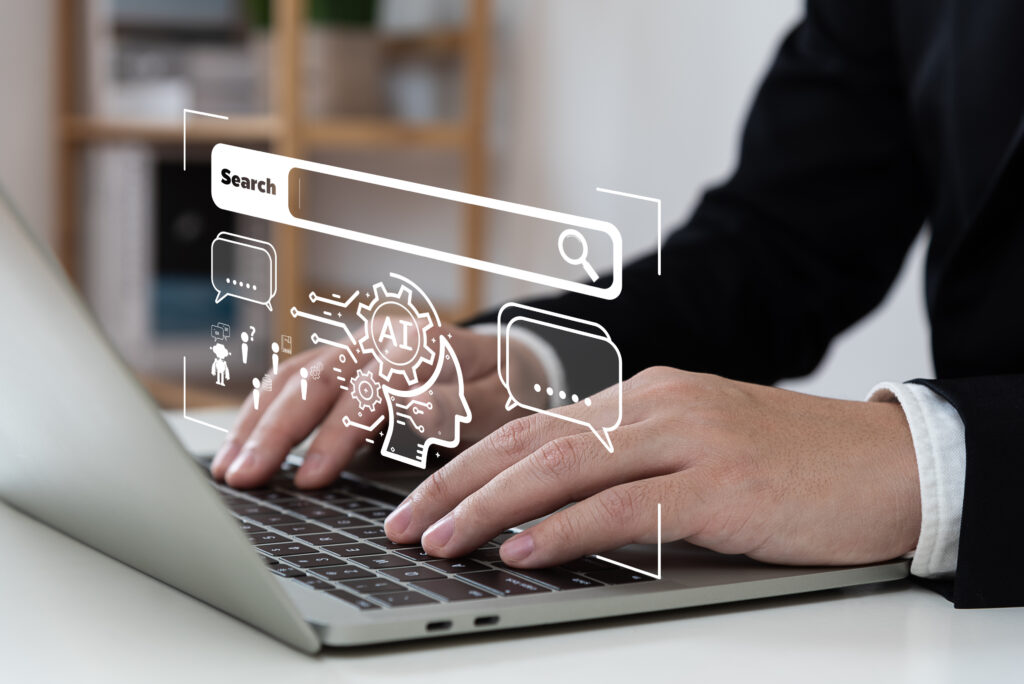







SEO is main part of digital marketing.you represent it very ultimately. Thank-you very much for this blog.
SEO is a crucial part of digital marketing. Hope you got some good information from our article!